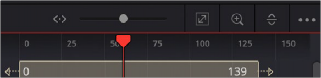
< Previous | Contents | Next >
Keyframes Editor Control Summary
At the top, a series of zoom and framing controls let you adjust the work area containing the layers.
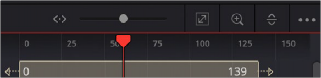
These controls let you manipulate the Keyframes Editor view.
A Horizontal zoom control lets you scale the size of the editor.
— A Zoom to Fit button fits the width of all layers to the current width of the Keyframes Editor.
— A Zoom to Rect tool lets you draw a rectangle to define an area of the Keyframes Editor to zoom into.
— A Sort pop-up menu lets you sort or filter the tracks in various ways.
— An Option menu provides access to many other ways of filtering tracks and controlling visible options.
A timeline ruler provides a time reference, as well as a place in which you can scrub the playhead. At the left, a track header contains the name of each layer, as well as controls governing that layer.
— A lock button lets you prevent a particular layer from being changed.
— Nodes that have been keyframed have a disclosure control, which when opened displays a keyframe track for each animated parameter.
In the middle, the actual editing area displays all layers and keyframe tracks available in the current composition.
![]()
At the bottom-left, Time Stretch and Spreadsheet mode controls provide additional ways to manipulate keyframes.
At the bottom right, the Time/TOffset/TScale drop-down menu and value fields let you numerically alter the position of selected keyframes either absolutely, relatively, or based on their distance from the playhead.
Adjusting Clip Timings
Each Loader or MediaIn node that represents a clip used in a composition is represented as a layer in this miniature timeline. You can edit a layer’s In or Out points by positioning the pointer over the beginning or end of a segment and using the resize cursor to drag that point to a new location. You
can slide a layer by dragging it to the left or right, to better line up with the timing of other elements in your composition.
The Keyframes Editor also lets you adjust the timing of elements that you’ve added from directly within Fusion.