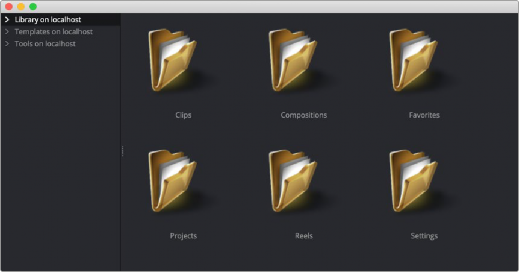
< Previous | Contents | Next >
Bins in Fusion Studio are similar to the Media Pool in DaVinci Resolve. Bins are organizational panels that provide an easy way of accessing commonly used tools, settings, macros, compositions, and media content. They can keep all your custom content and resources close at hand, so you can use them without searching through your hard drives. Bins can also be shared over a network to improve a collaborative workflow with other Fusion Studio artists.
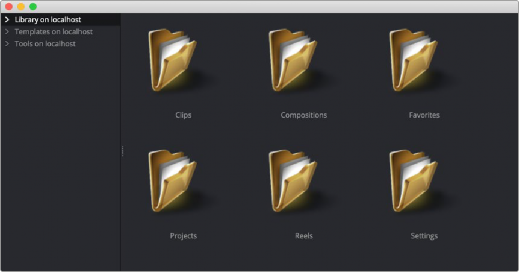
The Bins window
— Choose File > Bins from the menu bar.
![]()
Similar to the Media Pool in DaVinci Resolve, when adding an item to the Fusion bins, a link is created between the item on disk and the bins. Fusion does not copy the file into its own cache or hard drive space. The file remains in its original format and in its original location.
Bins Interface
The Bins window is actually a separate application used to save content you may want to reuse at a later time. The Bins window is separated into two panels. The sidebar on the left is a bin list where items are placed into categories, while the panel on the right displays the selected bin’s content.
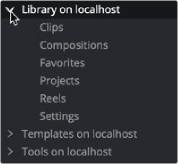
The Bin list sidebar
The Bin list organizes content into bins or folders using a hierarchical List view. These folders can be organized to suit your workflow, but standard folders are provided for Clips, Compositions, Favorites, Settings, and Tools. Parent folders contain subfolders that hold the content. For instance, the Tools bin is a parent folder to all the categories of tools. To access subfolders, click the disclosure arrow to the left of the parent folder’s name.
When you select a bin from the bin list, the contents of the folder are displayed in the Contents panel as thumbnail icons.
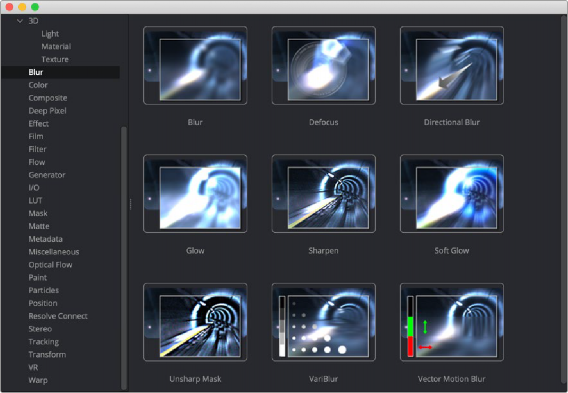
![]()
The Bins icon view
A toolbar along the bottom of the bin provides access to organization, playback, and editing controls.
![]()
The Bins toolbar
— New Folder: Creates a new folder in the current window.
— New Reel: Creates an empty reel that can contain multiple clips edited together into a timeline.
— New Clip: Opens a dialog to link a new media file into a bin.
— Studio Player: Opens a playback viewer for a selected clip.
— Icon/List view: This button toggles between showing contents of a bin in thumbnail view and list view.
— Checkerboard: Shows a checkerboard pattern in a clip thumbnail to signify transparency.
— Thumbnail size: Provides a few preset sizes for thumbnail icons.