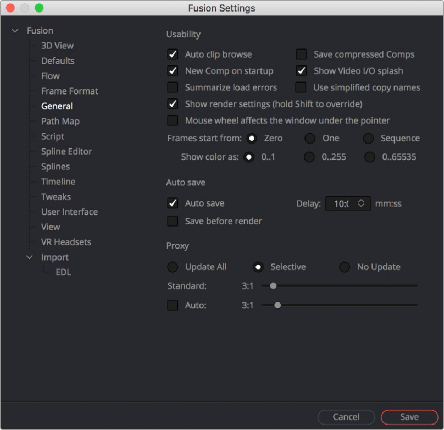< Previous | Contents | Next >
A toolbar at the top of the Console contains controls governing what the Console shows. At the top left, the Clear Screen button clears the contents of the Console. The next four buttons toggle the visibility of error messages, log messages, script messages, and input echoing. Showing only a particular kind of message can help you find what you’re looking for when you’re under the gun at
3:00 in the morning. The next three buttons let you choose the input script language. Lua 5.1 is the default and is installed with Fusion. Python 2.x and Python 3.x require that you install the appropriate Python environment on your computer. Because scripts in the Console are executed immediately, you can switch between input languages at any time.
![]()
At the bottom of the Console is an Entry field. You can type scripting commands here for execution in the current comp context. Scripts are entered one line at a time, and are executed immediately. For more information on scripting, see the Fusion Scripting Manual.
Customizing Fusion
This section explains how you can customize Fusion to accommodate whatever workflow you’re pursuing.
The Fusion Settings Window
Fusion has its own settings window, accessible by choosing Fusion > Fusion Settings in
DaVinci Resolve, or in Fusion Studio by choosing Fusion > Preferences on macOS or File > Preferences on Windows or Linux. This window has a variety of options for customizing the Fusion experience.
For more information, see Chapter 75, “Preferences,” in the DaVinci Resolve Reference Manual or Chapter 13 in the Fusion Reference Manual.