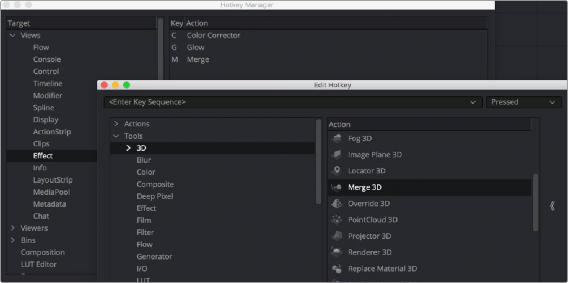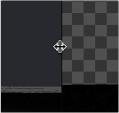
< Previous | Contents | Next >
You can change the overall size of each panel using preset configurations, or you can adjust them manually. The viewers and Work panel are inverse of each other. The more space used to display the Work panel, the less space available for the viewers. To resize a panel, manually drag anywhere along the raised border surrounding the edges of the panel.
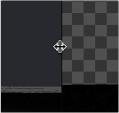
Dragging the edge between two viewers to resize it
Fusion Studio Floating Frame
Fusion Studio includes a Floating Frame window that can be used to house any panel.
1 In Fusion Studio, choose Window > New Floating Frame.
2 Right-click in the Floating Frame and choose the panel from Add View submenu.
When using multiple monitors, you can choose to have floating panels spread across your displays for greater flexibility.
![]()
Fusion Keyboard Remapping
When using the Fusion page, functions and tools can be mapped to hot keys on your keyboard by choosing DaVinci Resolve > Keyboard Customization. In the Commands column of the Keyboard Customization window, select Panels > Fusion Page. For more information on using the Keyboard Customization window, see Chapter 4, “System and User Preferences.”
Fusion Studio Keyboard Remapping
When using Fusion Studio, functions and tools can be mapped to hot keys on your keyboard by choosing Views > Customize Hotkeys.
The Fusion Hotkey Manager dialog is divided into two sections. The left is where you select the functional area where you want to assign a keyboard shortcut. The right side displays the keyboard shortcut if one exists. You can use the New button at the bottom of the dialog to add a new keyboard shortcut.