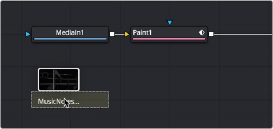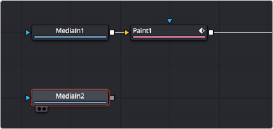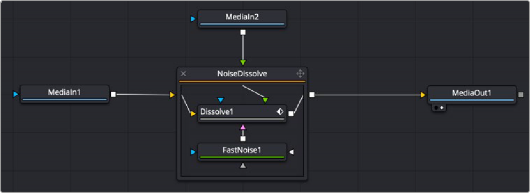
< Previous | Contents | Next >
To reset a Fusion clip back to its initial default state, right-click on the Fusion clip in the Edit page Timeline, and select Reset Fusion Composition. You can select multiple Fusion clips and reset them at once.
Using Fusion Transitions
Specific Fusion transitions are available in the Edit page Effects Library. You can use these transitions to bring two clips and the transition between them into the Fusion Page. These transitions can then be modified and saved back to the Edit page Timelines or saved as a new, reusable Fusion Transition that appears in the Edit Page Effects lIbrary.
1 Open the Effects Library, and select the Video Transitions category.
2 Scroll to the bottom of the transition list and drag one of the Fusion Transitions onto a cut in the Timeline.
3 Right-click over the Fusion Transition in the Timeline and choose Open in Fusion Page.
4 The Fusion page opens with two MediaIn nodes representing the two sides of the transitions. The MediaIn nodes connect to a cross dissolve or a group of nodes used to create the transition. At this point, you can modify the transition using masks or other nodes and return to the Edit page to see the results.
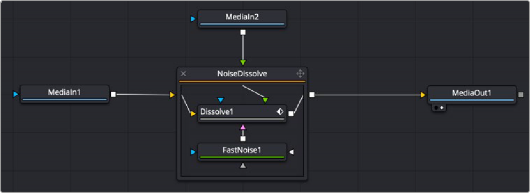
![]()
A Noise Dissolve Transition opened in the Fusion page.
To learn about creating custom Fusion Transitions that appear in the Effects Library, go to Chapter 66, “Node Groups, Macros, and Fusion Templates” in the DaVinci Resolve Reference Manual or Chapter 6 in the Fusion Reference Manual.
Adding Clips from the Media Pool
You can open the Media Pool on the Fusion page and drag clips directly to the Node Editor to add them to your node tree.
When you add a clip by dragging it into an empty area of the Node Editor, it becomes another MediaIn node, disconnected, that’s ready for you to merge into your current composite in any one of a
variety of ways.