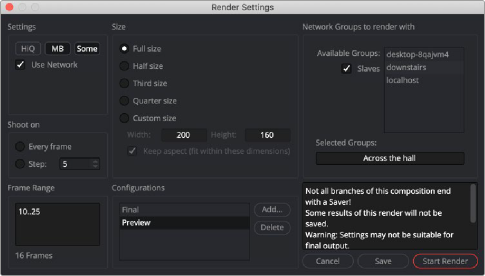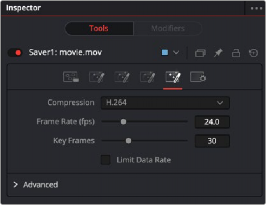
< Previous | Contents | Next >
Setting Filenames for Export
If you use a file extension when naming the file, Fusion will set the output format accordingly. For example, naming your file image_name.exr will set the Inspector to output an EXR file or naming a file image_name.mov will set the Inspector for an H264 QuickTime movie. If you decide to change or modify the setting of the file type, the Saver’s format tab in the Inspector contains the specific parameters for the selected format.
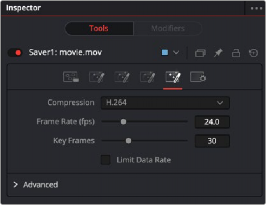
The Saver’s Format tab with controls for QuickTime

NOTE: The starting frame number always uses the Time Ruler start frame number.
NOTE: The starting frame number always uses the Time Ruler start frame number.
NOTE: The starting frame number always uses the Time Ruler start frame number.
If you decide to output an image sequence, a four-digit frame number is automatically added before the filename extension. For example, naming your file image_name.exr results in files named image_ name0000.exr, image_name0001.exr, and so on. You can specify the frame padding by adding several zeroes to indicate the number of digits. For example, entering a filename as image_name_000.exr results in a sequence of images with the names Image_name_000.exr, Image_name_001.exr, Image_ name_002.exr, and so on.
![]()
Using the Render Settings Dialog
In Fusion Studio, you initiate rendering by clicking the Render button and opening the Render Settings dialog. This dialog configures the quality, frame range, and network usage of the rendering.
To Render a comp in Fusion Studio:
1 Connect a Saver node at the end of your composition.
2 Enter a name and a location for the saved file(s) in the Save window.
3 Set the format using the Format tab in the Inspector, if necessary.
4 Click the Render button in the transport controls area or choose File > Render All Savers.
The Render Settings dialog opens providing options for the rendered output.