< Previous | Contents | Next >
Below are more details about some of these items.
Using Relative Paths
The file paths used to load a composition and its media, and to save the composition’s rendered results, are critical to the operation of network rendering. Each computer used for network rendering must be able to access the media location for each Loader in the comp. Savers must be set up to save to folders that all Render nodes can see and to which all Render nodes have write permission. Even the composition must be saved in a folder accessible to all Render nodes, and it should be added to the queue list using a path that’s visible to all Render nodes.
For example, if you open a composition located at c:\compositions\test1.comp in Fusion Studio and add the composition to the network rendering queue, the Render Manager sends a message to each Render node to load the composition and render it. The problem is that each computer is likely to have its own c:\drive that does not contain the comp you created. In most cases, the Render nodes will be unable to load the composition, causing it to fail.
Path Maps located in Fusion Preferences are virtual paths used to replace segments of file paths. They can change the absolute paths used by Loader and Saver nodes to relative paths. There are a number of Path Maps already in Fusion, but you can also create your own. The most common path to use is the Comp:\ path.
Comp:\ is a shortcut for the folder where the actual composition is saved. So, using Comp:\ in a Loader makes the path to the media file relative, based on the saved location of the comp file. As long as
all your source media is stored in the same folder or subfolder as your comp file, Fusion locates the media regardless of the actual hard drive name.
Here’s an example of a file structure that enables you to use relative file references. The composition is stored in the following file path:
![]()
Volumes\Project\Shot0810\Fusion\Shot0810.comp
And your source media is stored here:
Volumes\Project\Shot0810\Fusion\Greenscreen\0810Green_0000.exr
This overall directory structure can be seen in the following screenshot:
![]()
File paths can use relative paths based on the location of the saved comp file.
In this situation, using the Comp:\ path means your media location starts from your comp file’s location. The relative path set in the Loader node would then be:
Comp:\Greenscreen\0810Green_0000.exr
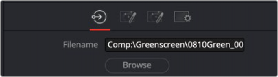
Replacing the Loader’s path to start with Comp:\ creates a relative path from the comp file’s location.