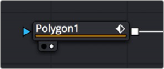
< Previous | Contents | Next >
As seen in the screenshot above, you’ll want to load the upstream MediaIn or Loader node into a viewer while the Polygon node is selected for editing in order to see the full image you’re rotoscoping while keeping the Polygon node’s spline visible.
Viewed Nodes When You First Open Fusion
When you first open the Fusion page in DaVinci Resolve, the output of the current empty composition (the MediaOut1 node) is usually showing in viewer 2. If you’re in Dual-viewer mode, viewer 1 remains empty until you assign a node to one of them.
When you first open Fusion Studio with an empty comp, both viewers remain empty even after reading in media using a Loader node. The viewers only display content when you assign a node to one of them.
There are several different ways to display a node in a viewer. Which ones you use depends on how you like to work.
Node View Indicators
The View indicators are displayed under each node, and serve two purposes. First, they’re a clickable interface for displaying a node’s output in one of the viewers. Second, they’re an indication of which nodes in the Node Editor are being viewed. By default, there are two round indicators, representing the two viewers. The left and right indicators correspond to the left and right viewers, regardless of whether both viewers are visible or just one.
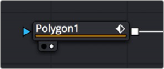
![]()
A viewer indicator enabled for the right viewer and disabled for the left viewer.
— Clicking an indicator turns it white to show that node is currently loaded in the corresponding viewer. Clicking it again turns the indicator black and removes it from the viewer. Nodes only display View indicators if they’re currently being viewed. If you want to view indicators, hovering the pointer over the node makes the indicators visible and available for clicking.
— You can also use keyboard shortcuts to toggle each View indicator. The default two viewers are assigned numeric keyboard shortcuts 1 and 2. Pressing the corresponding number once displays the selected node in the appropriate display view, while pressing it again clears that display.
For complex compositions, you may need to open additional viewers. For example, one viewer may be used to display the end result of the final comp, while another viewer displays the source, a third viewer displays a mask, and a fourth viewer might be a broadcast monitor connected via a Blackmagic DeckLink card or other display hardware. When you have more than two viewers, additional View indicators are added and each one is assigned a consecutive number between 3 and 9.