< Previous | Contents | Next >
The Project Settings window is divided into a series of panels which can be selected from a sidebar at the left. Each panel contains a collection of related settings that affects some category of DaVinci Resolve functionality.
1 Click on the name of any group of settings in the sidebar at the left to open that panel.
2 Change whatever settings you need to change.
3 Do one of the following to apply your changes:
![]()
— Click Save to apply the changes you’ve made and close the Project Settings.
— Option-click Save to apply the changes you’ve made and keep the Project Settings window open, so you can make other changes. This option is available because it’s sometimes necessary to keep the Project Settings window open as you continue making changes that may visibly affect the clips and timelines in your project.
Presets
The Presets menu lets you save customized collections of Project Settings for future recall. Presets can save the state of nearly every parameter and setting in every panel of the Project Settings window, and make it easy to switch among different setups for different tasks, or to accommodate different types of projects.
The Presets menu is accessed by clicking on the option menu (three dots) in the upper-right corner of the Project Settings window. The Presets menu shows the following items:
— Project Settings Presets: The list of all current Project Presets is shown here, headed by the Default Preset.
— Set Current Settings as Default Preset: This option saves the current Project Settings as the new Default Preset.
— Save Current Settings as Preset: This option allows you to save the current Project Settings as a new preset that will show up in the menu list above.
— Import Preset: This option will open a file browser to let you import a DaVinci Resolve Project Settings Preset file. The extension for these files is .preset.
You can use this menu to create, import, and export your own presets, adding as many as you need to accommodate the types of projects you work on.
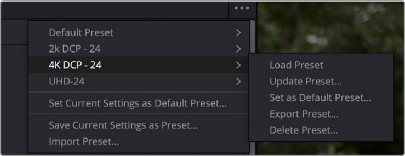
The Presets Menu is accessed by clicking on the option menu of the Project Settings window
1 Do one of the following:
— Right-click a project in the Project Manager, and choose Project Settings from the contextual menu.
— Open any project, then open the Project Settings.
2 Use the different panels of the Project Settings window to alter whichever settings you need to. There’s no need to save your changes as you go; you’ll save them all at once later.
![]()
3 Click on the option menu (three dots) in the upper right-hand corner of the Project Settings window.
4 Select Save Current Settings as Preset.
5 Enter a descriptive name for your new preset in the dialog box, and press the OK button.
6 Your new preset name will now appear in the Project Settings Preset menu.
Once you’ve created one or more custom presets, you can load them into a project at any time.
1 Open a project with a preset you want to update.
2 Open the Project Settings window.
3 Click on the option menu in the Project Settings window.
4 Click on the Project Preset name you want to use for the open project.
5 Select Load Preset from the drop-down menu.
The Project Settings will be updated to the new preset immediately. There is no undo for this function.
1 Open the Project Settings window.
2 Use the different panels of the Project Settings window to alter whichever settings you need to update.
3 Click on the option menu in the Project Settings window.
4 Click on the Project Preset name you want to update.
5 Select Update Preset from the drop-down menu, and select Update from the dialog box. The preset will be replaced with your current settings. There is no undo for this function.
1 Select the preset from the Project Settings Presets list you want to be loaded each time you make a new project.
2 Click on the preset and select Set As Default Preset. Or
1 Select “Set Current Settings as Default Preset” from the option menu of the Project Settings window to make whatever your project settings are currently the new default preset.
2 Select Update from the dialog box.
The preset will be replaced with your current settings. There is no undo for this function.