< Previous | Contents | Next >
The two halves of a connection line that are revealed when you hover your pointer over it.
By clicking and/or dragging these two halves, it’s possible to quickly disconnect, reconnect, and overwrite node connections, which is essential to rearranging your node tree quickly and efficiently.
— Click once on the input half of the connection between two nodes.
— Click on the input arrow to which a connection is attached, then drag to pull the connection away from the tool and drop it anywhere in an empty area of the Node Editor.
— Drag the output or input half of a connection, and drop it directly onto another node’s input or output. This simultaneously disconnects the previous connection and connects the one you’re dragging.
— Drag the output or input half of a connection to disconnect it from one node, and drop the connection directly on another node’s input or output.
Tracing Connections Through the Node Tree
![]()
Positioning the pointer over a node causes the connections attached to that node to become highlighted, which makes it easier to see which nodes it’s attached to. Additionally, highlighted connections display the color of the input they’re connected to, which makes it easy to see if they’re connected to a foreground, a background, or a particular kind of mask.
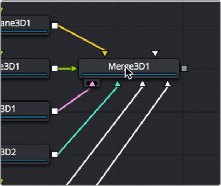
Hovering the pointer over a node highlights the color of all connections, telling you what kinds of inputs are connected.