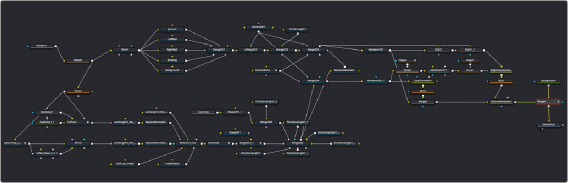
< Previous | Contents | Next >
Connection Options and Routers
By default, the Node Editor uses linear connections that are drawn straight between any two connected nodes. While efficient, this sometimes causes connection lines to overlap nodes, which some people feel interferes with the view of the Node Editor.
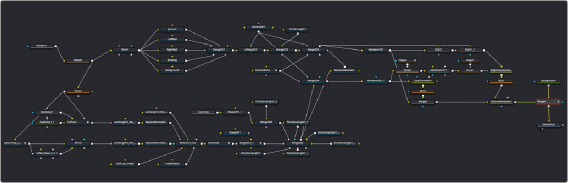
Linear connections between nodes.
If you like, you can change how connections are drawn by enabling orthogonal connections, which automatically draws lines with right angles to avoid having connections overlap nodes.
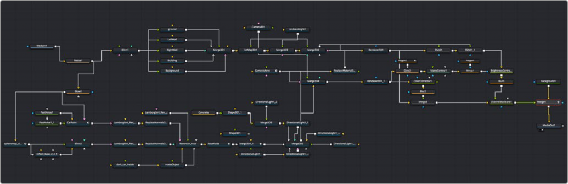
![]()
Optional orthogonal connections between nodes.
Functionally, there’s no difference to your composition; this only affects how your node tree appears.
— Right-click the Node Editor background and choose one of the following from the contextual menu.
— Options > Direct Pipes
— Options > Orthogonal Pipes
Using Routers to Reshape and Branch Connections
If you want to force a particular connection to be drawn at an angle to keep your node tree tidy, you can add a router to either linear or orthogonal connections to force an angle so it will be drawn however you like.
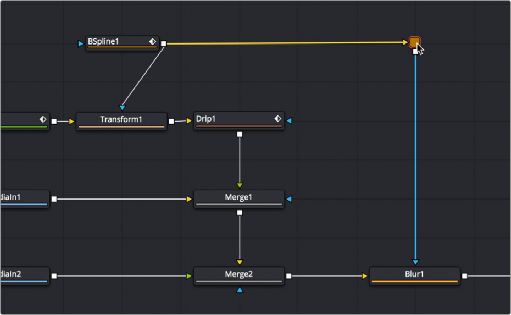
A router added to force a connection to be drawn at an angle.
Routers are tiny nodes with a single input and an output, but with no parameters except for a comments field (available in the Inspector), which you can use to add notes about what’s happening in that part of the composition.
![]()
Even more usefully, you can branch a router’s output to multiple nodes, which makes routers even more useful for keeping node trees neat in situations where you want to branch the output of a node in one part of your node tree to other nodes that are all the way on the opposite end of that same node tree.
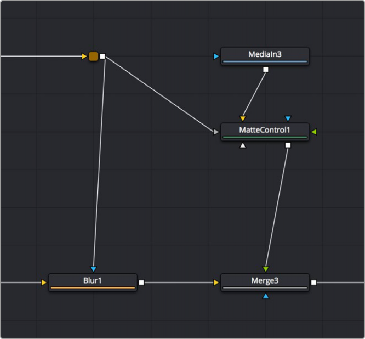
A router branching its output to multiple nodes.