< Previous | Contents | Next >
Instead of pasting a node, you can choose to paste just the parameter settings that you copied from another node. This can be useful if you’ve carefully set or animated parameters in one node that you want to also use in another node.
Note that you can paste settings between two nodes of the same type, or between two entirely different kinds of nodes that happen to have one or more of the same parameters in the Inspector. When copying settings from one type of node to another, only the settings that match between two nodes will be copied. A common example is to copy an animated Center parameter from a Transform node to the Center parameter of a Mask node.
1 Select a node that has settings you want to copy, and choose Copy from the Edit menu (Command-C).
2 Right-click a node you want to paste those settings to, and choose Paste Settings from the contextual menu.
Copying and Pasting Nodes to and from Any Text Editor
The format of nodes in the Node Editor is not binary, but is in fact a simple text format. The implications of that may not be obvious, but one example benefit is clear when you start dealing with nodes.
![]()
One or more nodes can be copied from the Node Editor and pasted directly into a text editor or email. This pastes the selection in text format, just as it’s saved internally in Fusion. For example, if you copy the following set of three nodes:
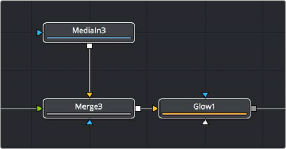
A set of three nodes being copied.