< Previous | Contents | Next >
Hide Page Navigation Altogether
![]()
If you’re an artist that only uses a single page of the DaVinci Resolve experience, or if you want more screen real estate to work with given your existing computer display’s limited resolution, you can choose Workspace > Show Page Navigation to hide the page navigation bar at the bottom of the DaVinci Resolve user interface. While this bar is closed, you can still navigate to other pages using the Workspace > Switch to Page submenu commands or keyboard shortcuts.
— Check Workspace > Show Page Navigation.
With this interface element hidden, you can use keyboard shortcuts to access the individual pages (Shift - 2 through 8), Project manager (Shift - 1), and Project settings (Shift - 9). You can also access these functions from DaVinci Resolve’s main menu bar.
The Media Page
The Media page is the primary interface for clip import, media management, and clip organization in DaVinci Resolve. It’s central to the way DaVinci Resolve works that the source media used by a project is organized separately from the project data that you import and manage in the Edit page. In this way, you can manage and update the clips used by timelines in the current project with ease, switching between offline and online media, reorganizing clips, and troubleshooting any problems that occur.
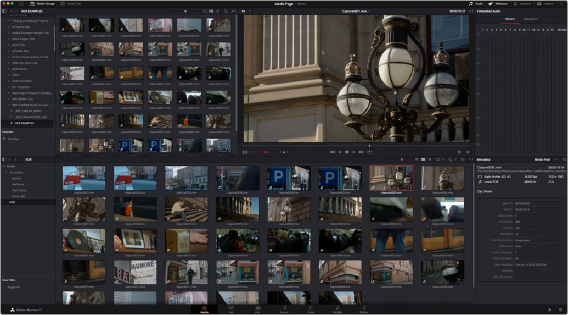
Media page
The Media page also contains much of the core functionality that will be used for on-set workflows, and in the ingest, organizational, and sound-syncing steps of digital dailies workflows. This chapter covers most of the functionality found in the Media page, including functions in detail that are referenced throughout this manual.
![]()