< Previous | Contents | Next >
Since Fusion can be scripted and use expressions, the names of nodes must adhere to a scriptable syntax. Only use alphanumeric characters (no special characters), and do not use any spaces.
Also, you cannot start a node name with a number. If you accidentally create a name that doesn’t exactly follow the guidelines, spaces and invalid characters will be automatically deleted.
If you want to see the original node types instead of the node names, press and hold Command-Shift-E.
Changing Node Colors
You can change the color of any node by selecting it, opening the Inspector, and choosing a new color from the Node Color pop-up in the Inspector header for that node. Alternatively, you can right-click a node and choose a color from the Set Color submenu.
To return a node to its regular color, right-click it and choose Set Color > Clear Color from the contextual menu, or open the Node Color pop-up for a node in the Inspector, and choose Clear Color.
Using Sticky Notes
![]()
A good way to add notes about different parts of a composition, client feedback about various details, and other information you want to keep track of, is to add Sticky Notes to the Node Editor.
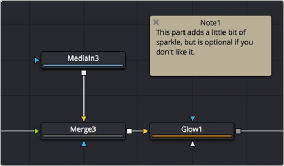
A Sticky Note in the Node Editor.
Sticky Notes are yellow boxes in which you can type whatever text you want. They can be resized, moved, and collapsed when they’re not being edited, but once created they remain attached
to the background of the Node Editor where you placed them until you either move them or delete them.
— To create a Sticky Note: Click somewhere in the Node Editor where you want a Sticky Note to appear. Then, press Shift-Spacebar, type sticky, and press the Return key when the Sticky Note appears in the Select Tool window. Alternatively, you can open the Effects Library, open the Tools
> Node Editor category, and click or drag the Sticky Notes node to create a new one.
— To open a Sticky Note to full size: Double-click a minimized Sticky Note and it expands to a larger, resizable yellow box.