< Previous | Contents | Next >
Switching Thumbnails between Images and Icons
Whenever you enable node thumbnails, you have the choice of having these thumbnails either display an image of the state of the image at that node, or you can instead choose to display the icon for that particular node. The setting for this affects all nodes at once.
Sometimes Nodes Only Show Icons
As you add more and more nodes to a composition, you’ll notice that some nodes never display an image in their thumbnail. In these cases, the default icon for that node is displayed instead of an image.
Most nodes in the Particle and 3D categories fall into this group. The exceptions are the pRender node and the Render 3D node. These two nodes are capable of displaying a rendered thumbnail if you have the menu options set for Thumbnails to be displayed.
In other cases, whether nodes display images in their thumbnail is more situational. Some Transform nodes are able to concatenate their results with one another, passing the actual processing downstream to another node later in the node tree. In this case, upstream Transform nodes don’t actually process the image, so they don’t produce a thumbnail.
In other situations where the Loader is not reading in a clip or the clip is trimmed in the Keyframes Editor to be out of range, it can cause the node not to process the image, so it will not produce a rendered Thumbnail image. Also, nodes that have been set to Pass Through mode are disabled and do not display a rendered Thumbnail image.
Sometimes Nodes Only Show Icons
As you add more and more nodes to a composition, you’ll notice that some nodes never display an image in their thumbnail. In these cases, the default icon for that node is displayed instead of an image.
Most nodes in the Particle and 3D categories fall into this group. The exceptions are the pRender node and the Render 3D node. These two nodes are capable of displaying a rendered thumbnail if you have the menu options set for Thumbnails to be displayed.
In other cases, whether nodes display images in their thumbnail is more situational. Some Transform nodes are able to concatenate their results with one another, passing the actual processing downstream to another node later in the node tree. In this case, upstream Transform nodes don’t actually process the image, so they don’t produce a thumbnail.
In other situations where the Loader is not reading in a clip or the clip is trimmed in the Keyframes Editor to be out of range, it can cause the node not to process the image, so it will not produce a rendered Thumbnail image. Also, nodes that have been set to Pass Through mode are disabled and do not display a rendered Thumbnail image.
Sometimes Nodes Only Show Icons
As you add more and more nodes to a composition, you’ll notice that some nodes never display an image in their thumbnail. In these cases, the default icon for that node is displayed instead of an image.
Most nodes in the Particle and 3D categories fall into this group. The exceptions are the pRender node and the Render 3D node. These two nodes are capable of displaying a rendered thumbnail if you have the menu options set for Thumbnails to be displayed.
In other cases, whether nodes display images in their thumbnail is more situational. Some Transform nodes are able to concatenate their results with one another, passing the actual processing downstream to another node later in the node tree. In this case, upstream Transform nodes don’t actually process the image, so they don’t produce a thumbnail.
In other situations where the Loader is not reading in a clip or the clip is trimmed in the Keyframes Editor to be out of range, it can cause the node not to process the image, so it will not produce a rendered Thumbnail image. Also, nodes that have been set to Pass Through mode are disabled and do not display a rendered Thumbnail image.
— Right-click anywhere in the background of the Node Editor and deselect Show Thumbnails in the contextual menu.
![]()
Finding Nodes
Modern visual effects require detailed work that often results in compositions with hundreds of nodes. For such large node trees, finding things visually would have you panning around the Node Editor for a long, long time. Happily, you can quickly locate nodes in the Node Editor using the
Find dialog.
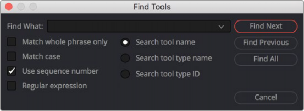
The Find dialog lets you quickly locate nodes wherever they are in the Node Editor.