< Previous | Contents | Next >
Finds: Every vowel
[0-9]
Finds: Every numeral
[5-7]
Finds: Every numeral from five to seven, and will find nodes numbered with 5, 6, or 7
Custom Node Settings
When a node is added to the Node Editor, its parameters are set to the default values for that type of node. If you find yourself constantly readjusting the parameters of a node to a preferred starting
point as soon as it’s added to the node tree, you can override the default node settings with your own custom settings.
1 Create a new node.
2 Open the Inspector and customize that node’s settings to the new defaults you want it to have.
3 Right-click that node in the Node Editor, or right-click that node’s control header in the Inspector, and choose Settings > Save Default from the contextual menu.
TIP: You can also save six different settings for a node in the Node Editor using the Version buttons at the top of the Inspector. For more information, see Chapter 70, “Editing Parameters in the Inspector,” in the DaVinci Resolve Reference Manual or Chapter 8 in the Fusion Reference Manual.
TIP: You can also save six different settings for a node in the Node Editor using the Version buttons at the top of the Inspector. For more information, see Chapter 70, “Editing Parameters in the Inspector,” in the DaVinci Resolve Reference Manual or Chapter 8 in the Fusion Reference Manual.
TIP: You can also save six different settings for a node in the Node Editor using the Version buttons at the top of the Inspector. For more information, see Chapter 70, “Editing Parameters in the Inspector,” in the DaVinci Resolve Reference Manual or Chapter 8 in the Fusion Reference Manual.
![]()
Managing Saved Settings
Custom node default settings are saved to a folder on your hard drive that’s based on the Path Map
> Defaults preference in the Fusion Settings. This path is customizable for facilities where multiple compositing artists use a common set of facility defaults, stored somewhere commonly accessible. The default paths are:
— For macOS systems, this path defaults to: /UserName/Library/Application Support/ Blackmagic Design/DaVinci Resolve/Fusion/Defaults.
— For Windows systems, this path defaults to C: \Users\<username>\AppData\Roaming\ Blackmagic Design\DaVinci Resolve\Fusion\Defaults.
— For Linux systems, this path defaults to: ~/.fusion/BlackmagicDesign/DaVinci Resolve/ Fusion/Defaults.