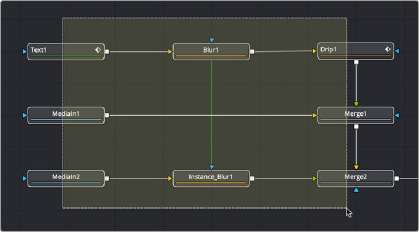
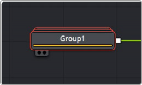
< Previous | Contents | Next >
When you work on complex visual effects, node trees can become sprawling and unwieldy, so grouping tools together can help you better organize all the nodes and connections. Groups are containers in your node tree that can hold multiple nodes, similar to the way a folder on your Desktop holds multiple files. There is no limit to the number of nodes that can be contained within a group, and you can even create subgroups within a group.
Creating Groups
Creating a group is as simple as selecting the nodes you want to group together and using the Group command.
1 Select the nodes you want grouped together.
2 Right-click one of the selected nodes and choose Group from the contextual menu (Command-G).
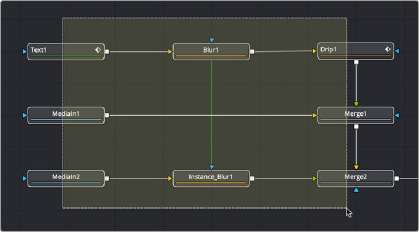
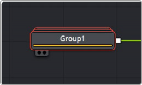
![]()
Several nodes selected in preparation for making a group (left), and the resulting group (right).
The selected nodes are collapsed into a group, which is displayed as a single node in the Node Editor. The Group node can have inputs and outputs, depending on the connections of the nodes within the group. The Group node only displays inputs for nodes that are already connected to nodes outside the group. Unconnected inputs inside the group will not have an Input knot displayed on the Group node.
Deleting Groups
Deleting a group is no different from deleting any other node in the Node Editor. Select a group and press Delete, Backspace, or Forward-Delete, and the group along with all nodes contained within it are removed from the node tree.