< Previous | Contents | Next >
7 A Save Macro As dialog appears in which you can re-edit the Macro Name (if necessary), and choose a location for your macro.
To have a macro appear in the Fusion page Effects Library Tools > Macros category, save it in the following locations:
— On macOS: Macintosh HD/Users/username/Library/Application Support/Blackmagic Design/ DaVinci Resolve/Fusion/Macros/
— On Windows: C:\Users\username\AppData\Roaming\Blackmagic Design\DaVinci Resolve\ Support\Fusion\Macros
— On Linux: home/username/.local/share/DaVinciResolve/Fusion/Macros
To have a macro appear in the Fusion Studio Effects Library Tools > Macros category, save it in the following locations:
— On macOS: Macintosh HD/Users/username/Library/Application Support/Blackmagic Design/ Fusion/Macros/
— On Windows: C:\Users\username\AppData\Roaming\Blackmagic Design\Fusion\Macros
— On Linux: home/username/.fusion/BlackmagicDesign/Fusion/Macros
8 When you’re done, click Save.
Using Macros
Macros can be added to a node tree using the Add Tool > Macros or Replace Tool > Macros submenus of the Node Editor contextual menu.
Re-Editing Macros
Groups Can Be Accessed Like Macros
Groups can also be loaded from the Insert Tool > Macros submenu if you save a group’s setting file to the Macros folder in your file system. For example, on macOS, the Macintosh HD/Library/ Application Support/Blackmagic Design/DaVinci Resolve/Fusion/Macros/ directory.
Groups Can Be Accessed Like Macros
Groups can also be loaded from the Insert Tool > Macros submenu if you save a group’s setting file to the Macros folder in your file system. For example, on macOS, the Macintosh HD/Library/ Application Support/Blackmagic Design/DaVinci Resolve/Fusion/Macros/ directory.
Groups Can Be Accessed Like Macros
Groups can also be loaded from the Insert Tool > Macros submenu if you save a group’s setting file to the Macros folder in your file system. For example, on macOS, the Macintosh HD/Library/ Application Support/Blackmagic Design/DaVinci Resolve/Fusion/Macros/ directory.
![]()
To re-edit an existing macro, just right-click anywhere within the Node Editor and choose the macro you want to edit from the Macro submenu of the same contextual menu. The Macro Editor appears, and you can make your changes and save the result.
Other Macro Examples
A macro can also be used as a custom LUT. Just copy the macro’s .setting file to the LUTs: folder, and the macro will be selectable in the viewers as a LUT. These LUT macros can be used for more than just a color adjustment; you could make a macro that does YUV 4:2:2 resampling, a resize, a sharpening filter, or just watermarking.