< Previous | Contents | Next >
These settings determine the default state for all retiming and speed change effects, including when clips are in mixed frame rate timelines.
— Retime Process: This drop-down menu lets you choose a default method of processing clips that don’t match the project frame rate in mixed frame rate timelines and clips with speed effects (fast forward or slow motion) applied to them, throughout the project. Since each clip in every
![]()
timeline defaults to “Project Settings,” changing this setting will change the way most mixed frame rate and speed effected clips will be processed, except for those with custom settings selected.
There are three options:
— Nearest: The most processor efficient and least sophisticated method of processing; frames are either dropped for fast motion, or duplicated for slow motion.
— Frame Blend: Also processor efficient, but can produce smoother results; adjacent duplicated frames are dissolved together to smooth out slow or fast motion effects. This option can provide better results when Optical Flow displays unwanted artifacts.
— Optical Flow: The most processor intensive, but highest quality method of speed effect processing. Using motion estimation, new frames are generated from the original source frames to create slow or fast motion effects. The result can be exceptionally smooth when motion in a clip is linear. However, two moving elements crossing in different directions or unpredictable camera movement can cause unwanted artifacts.
— Motion estimation mode: When using mixed frame rate clips in a timeline that has Optical Flow retiming enabled, when using Optical Flow to process speed change effects, or when using Image Stabilization or Temporal Noise Reduction controls in the Color page, the Motion Estimation drop- down of the Master Settings (in the Project Settings window) lets you choose options that control the trade-off between speed and quality.
There are additional “Enhanced” Optical Flow settings available in the “Motion estimation mode” drop-down in the Master Settings panel of the Project Settings. The “Standard Faster” and “Standard Better” settings are the same options that have been available in previous versions
of DaVinci Resolve. They’re more processor-efficient and yield good quality that are suitable for most situations. However, “Enhanced Faster” and “Enhanced Better” should yield superior results in nearly every case where the standard options exhibit artifacts, at the expense of being more computationally intensive, and thus slower on most systems.
The Speed Warp setting is available for even higher-quality slow motion effects using the DaVinci Neural Engine. Your results with this setting will vary according to the content of the clip, but in ideal circumstances this will yield higher visual quality with fewer artifacts than even the Enhanced Better setting.
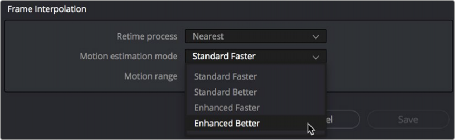
New improved Motion estimation mode settings in the Master Settings panel of the Project Settings