< Previous | Contents | Next >
Creating a Fusion Generator Template
As easy as it is to begin with the Noise Gradient Generator template, you can just as easily start by adding a Fusion Composition Effect to a Timeline in the Edit page.
1 On the Edit page, drag the Fusion Composition Effect from the Effects Library to the Timeline.
2 Right-click over the Composition Effect and choose Open in Fusion Page from the pop-up menu.
An empty Fusion page with a single MediaOut node opens, ready for you to create a Fusion Generator.
![]()
The Fusion Generator is a solid image generated from any number of tools combined to create a static or animated background. You can choose to combine gradient colors, masks, paint strokes, or particles in 2D or 3D to create the background generator you want.
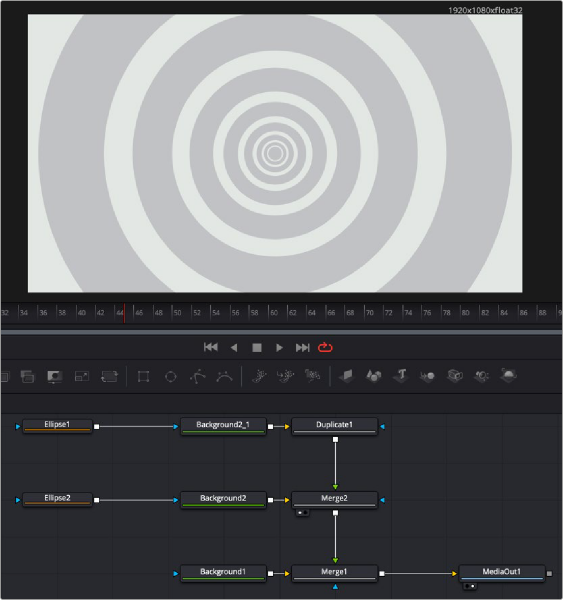
The Fusion Generator node tree creating concentric circles.
Saving a New Fusion Generator
After creating the generator you want in Fusion, you need to save it to the Effects Library to reuse it in other projects from the Edit page. To do this, you must create a Macro and save it to the Generator folder.
Ordinarily, macros are used as building blocks inside of Fusion so that you can turn frequently-made compositing tricks that you use all the time into your own nodes. However, you also use this macro functionality to build Generator templates for the DaVinci Resolve Edit page.
Start by selecting every node in the Node Editor that you want to include in the Generator template including the MediaOut node.
Having made this selection, right-click one of the selected nodes and choose Macro > Create Macro from the contextual menu.
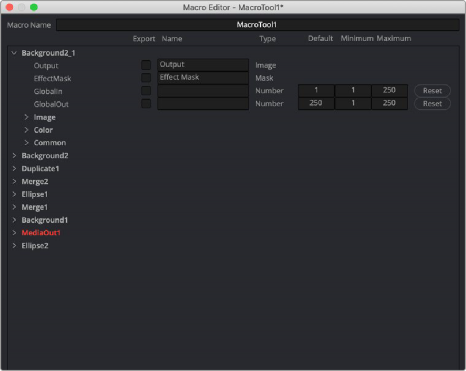
![]()
The Macro Editor displaying the parameters of all the nodes you selected.
The Macro Editor window appears, displaying a hierarchical list of every parameter in the composition you’ve just selected. The order of nodes is based on the order they were selected in the Node Editor prior to creating the macro.
The Macro Editor is designed to let you choose which parameters you want to display as custom controls in the Edit page Inspector when the Generator is applied. You can choose a simplified set of parameters for customization by enabling the checkboxes next to any parameter name.
Once you enable all the parameters you want to use in the eventual template, click the Close button, and a Save Macro As dialog appears. Here, you can enter the name of the Transition, as it should appear in the Edit page Effects Library.