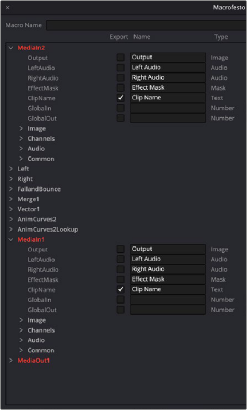< Previous | Contents | Next >
Changing Durations of a Template
After you make a template in Fusion, you may want to change its duration in the Edit or Cut page Timeline. Changing the duration when animation is involved can be complicated, so there are two Modifiers in Fusion that can help determine how keyframes react when the duration is updated in the Edit or Cut page Timeline.
The Animation Curves Modifier (Anim Curves) is used to dynamically adjust the timing, values, and acceleration of an animation, even if you decide to change the duration of a Comp. Using this Modifier, it becomes infinitely easier to stretch or squish animations, create smooth motion, add bouncing properties, or mirror animations curves without the complexity of manually adjusting splines.
When creating Fusion templates for the Edit or Cut page in DaVinci Resolve, the Anim Curves Modifier allows the keyframed animation you’ve created in Fusion to stretch and squish appropriately as the transition, title, or effect’s duration changes on the Edit and Cut page Timelines.
The Keyframe Stretcher modifier is primarily used when creating title templates in Fusion for use in DaVinci Resolve’s Edit or Cut page. The Keyframe Stretcher modifier is added to any animated
parameter so that the Hold keyframes between the initial animation on screen and the final animation off-screen stretch when the template is trimmed in the Timeline. This allows the animation to retain its timing while the static portion of the title stretches to meet the new duration requirements.
Creating Media Drop Zones in Templates
![]()
For additional ease of use in the Edit page, Fusion effects, plugins, and transitions can have media drop zones, allowing the user to simply drag clips from the Media Pool directly to the template. For example, you can instantly replace the background of a Fusion effect with a star-field, just by dragging that clip from the Media Pool to the media drop zone in the Inspector.
1 Create a Macro of your current Fusion template.
2 For any MediaIn node that you want to make a media drop zone, make sure the ClipName parameter is checked.
3 Place your template in the appropriate Fusion Edit template folder (Transition, Effect, etc.), and relaunch DaVinci Resolve.
When you use this template in the Edit page, now you can drag clips from the Edit page Media Pool and drop them in the Transition Inspector’s Clip Name field. They will then instantly update the template with the chosen media.