< Previous | Contents | Next >
When using DaVinci Resolve with dual computer monitors, a full-screen viewer can be displayed on the secondary monitor from the Fusion page. This displays a third view indicator button under each node to control what is shown on the second display. To activate this monitor, make sure you do not have Dual Screen enabled under the Workspace menu and then select Workspace > Video Clean Feed and select your second computer display from the submenu.
Loading Nodes into Viewers
The Fusion page in DaVinci Resolve and Fusion Studio show two different things when you first open each application. When you first open the Fusion page, the output of the current empty composition (the MediaOut1 node) is usually showing in viewer 2. If you’re in dual-viewer mode, viewer 1 remains empty until you assign a node to one of them. In Fusion Studio, because there are no nodes when you first begin a comp, nothing is displayed in the viewers.
— Hover the pointer over a node, and click one of two buttons that appear at the bottom- left of the node.
— Click once to select a node, and press 1 (for the left viewer) or 2 (for the right viewer).
— Right-click a node and choose View On > None/Left View/Right View in the contextual menu.
— Right-click the control header of a node in the Inspector, and choose View On > None/Left View/ Right View from the contextual menu.
— Drag a node and drop it over the viewer you’d like to load it into (this is great for tablet users).
![]()
When a node is being viewed, a View Indicator button appears at the bottom left. This is the same control that appears when you hover the pointer over a node. Not only does this control let you know which nodes are loaded into which viewer, but they also expose little round buttons for changing which viewer they appear in.
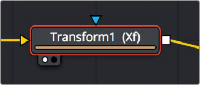
Viewer assignment buttons at the bottom left of nodes indicate when they’re being viewed, and which dot is highlighted indicates which viewer that node is loaded into.
Clearing Viewers
To clear an image from a viewer, click in the viewer to make it active; a light purple outline is displayed around the active panel. With the viewer active, press the ` (accent) key. This key is usually found to the left of the 1 key on U.S. keyboards. The fastest way to remove all images from all viewers is to make sure none of the viewers is the active panel, and then press the accent key.