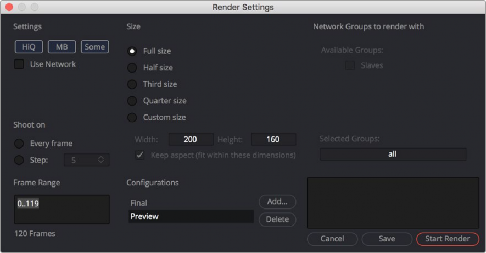
< Previous | Contents | Next >
1 Choose the node in your node tree that you want to preview by doing one of the following:
— Hold down the Option key while dragging a node into the viewer.
— Right-click a node and choose an option from the Create/Play Preview submenu in the contextual menu.
2 When the Preview Render dialog opens, choose the quality, resolution, and motion blur settings you want to use for the Flipbook Preview.
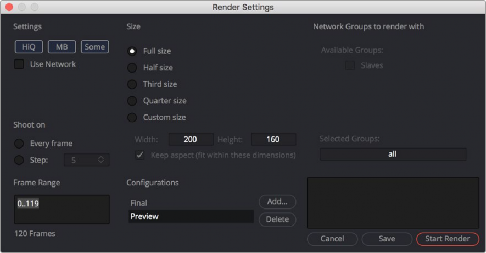
The Flipbook Preview Render dialog
3 When you’ve chosen the settings you want to use, click Start Render.
![]()
The current frame range of the Time Ruler is rendered using the settings you’ve selected, and the result is viewable in the viewer you selected or dragged into.
TIP: If you want to create a Flipbook Preview and bypass the Render Settings dialog by just using either the default setting or the settings that were chosen last, hold down Shift- Option while you drag a node into the viewer. The Settings dialog will not appear, and rendering the preview will start right away.
TIP: If you want to create a Flipbook Preview and bypass the Render Settings dialog by just using either the default setting or the settings that were chosen last, hold down Shift- Option while you drag a node into the viewer. The Settings dialog will not appear, and rendering the preview will start right away.
TIP: If you want to create a Flipbook Preview and bypass the Render Settings dialog by just using either the default setting or the settings that were chosen last, hold down Shift- Option while you drag a node into the viewer. The Settings dialog will not appear, and rendering the preview will start right away.
Once you’ve created a Flipbook Preview within a particular viewer, right-clicking that viewer presents Flipbook-specific commands and options to Play, Loop, or Ping-Pong the Flipbook, to open it Full Screen, to Show Frame Numbers, and to eliminate it.
Playing Flipbook Previews
While the Flipbook Preview is loaded into a viewer, or open in full-screen mode, you can play or scrub through it using the mouse and the keyboard.
— Double-click in the viewer to start playback.