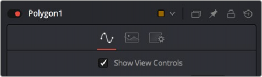
< Previous | Contents | Next >
The viewers show onscreen controls for manipulating the parameters of the currently selected node. Common onscreen controls include crosshairs, angle indicators, polylines, and paint strokes. Each of these controls can be manipulated directly in the viewer using the mouse or keyboard.
The controls shown in viewers are determined by which nodes are selected, not by the node displayed in the viewer. For example, a downstream blur is easily viewed while manipulating the controls for a selected polygon mask or merge. If multiple nodes are selected, the controls for every selected node are shown simultaneously.
Showing and Hiding Onscreen Controls
The onscreen controls for a viewer can be hidden so they don’t interfere with viewing the image.
— Click a viewer’s Option menu and choose Show Controls to toggle the controls on or off.
— Right-click in a viewer and choose Options > Show Controls from the contextual menu.
— Select a viewer and press Command-K.
Enabling/Disabling Onscreen Controls in Specific Nodes
Some nodes, like masks, allow disabling of their onscreen controls on a per-node basis, since you often use multiple Polygon nodes to organize and animate masks.
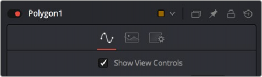
![]()
You can disable some nodes, like the Polygon node, on a per-node basis.
Making Fine Adjustments to Onscreen Controls
If you want the visual guidance of onscreen controls with the precision of the Inspector, you can use different keyboard modifiers.
— Up and Down Arrow keys can be used to adjust the vertical position of an onscreen control by small steps.
— Holding down the Command key while using the Up and Down Arrow keys reduces the scale of each step by a factor of ten. Holding Shift increases the scale of each step by a factor of ten.
Toolbars
There are two toolbars in the viewer: a viewer toolbar, which always appears at the top of each viewer and gives you control over what that viewer shows, and an optional node toolbar that appears underneath that gives you contextual controls based on the node you’ve selected in the Node Editor.