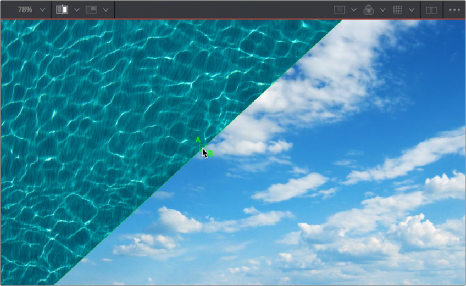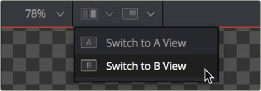
< Previous | Contents | Next >
Switching between buffers is easy, either to view a different image while keeping another image handy, or to flip between the original image and the affected image for comparison.
— Select a viewer and press comma (,) to select the A buffer or press period (.) to select the B buffer.
— Click the Buffer menu and choose either Switch to A View or Switch to B View.
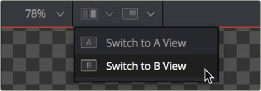
The Buffer menu lets you switch between buffers

TIP: Each buffer can be set to different display settings—for example, showing different channels or different viewing LUTs, either applied to different nodes or applied to two buffered versions of the same node.
TIP: Each buffer can be set to different display settings—for example, showing different channels or different viewing LUTs, either applied to different nodes or applied to two buffered versions of the same node.
TIP: Each buffer can be set to different display settings—for example, showing different channels or different viewing LUTs, either applied to different nodes or applied to two buffered versions of the same node.
Split Wipes between Buffers
You can also wipe between both buffers, providing a more direct means of comparison.
![]()
1 Prepare to wipe between two images by loading different nodes into each buffer, or load the same node with different viewer options into each buffer.
2 To toggle the split wipe on or off, do one of the following:
a) Click the Switch to Split Wipe View button.
b) Press Forward Slash (/).
3 To adjust the wipe, do one of the following:
a) Move the center of the wipe by dragging the center handle of the wipe divider.
b) Press Command-Option and click anywhere in the viewer to jump the wipe divider to that location.
c) Change the angle or the wipe by dragging the wipe divider. Dragging the wipe divider while holding the Shift key snaps it to the nearest 45-degree angle.
d) Panning or zooming the viewer pans and zooms both buffers together.
4 (Optional) If you want to change the image that’s displayed on that side of the split, you can drag new nodes onto either half of the viewer.
5 To turn off the wipe, click the Switch to Split Wipe View button again (or press /).