< Previous | Contents | Next >
Using Quad Views for 2D Scenes
Quad views aren’t only useful for 3D scenes. They can also be used with 2D scenes, with each pane showing a different image channel or subview type. For example, one pane can show the image while the other panes show the alpha channel, a vectorscope, and a histogram.
1 Right-click in a viewer and choose Views > Quad View.
2 Click once in the pane you want to reassign.
3 Do one of the following:
a) Choose a channel from the Channel Viewer menu.
b) Right-click in the viewer and choose Views, and then choose a Subview from the submenu.
Guides
![]()
Guides are onscreen overlays used to help you compose elements within a boundary or along the center vertical and horizontal axes. While guides are displayed in the viewer, they’re not rendered into the scene. There are four commonly used guides that can be displayed, including Monitor Safety, Safe Title, Center, and Film.
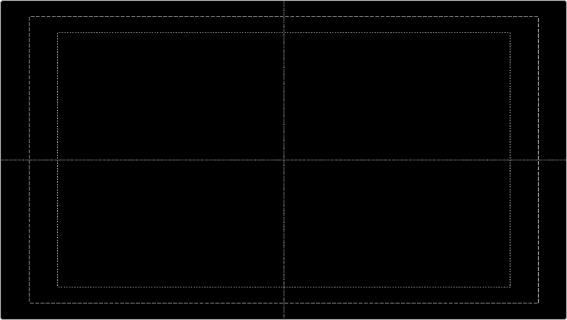
The Guides submenu in the viewer’s contextual menu
— To display guides in a viewer: Right-click in the viewer and then choose Guides > Show Guides from the contextual menu, or press Command-G.
— To change the aspect ratio of the displayed guides: Right-click in the viewer and then choose an option from the Guides > Frame Aspect submenu. The frame aspect is usually set to Default, which forces the frame aspect to the same resolution as the image that’s displayed in the view.