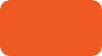
< Previous | Contents | Next >
In elaborate workflows, facilities may apply multiple LUTs in a row before the image is seen. The order of these is important since each LUT delivers different outputs. For instance, for a Cineon file in Log color space you may often apply three LUTs. First a Log to Lin conversion, followed by a Fusion View LUT to apply a color calibration, and a third one to correct it for display on an sRGB monitor, or replace the last with a 3D DCP LUT if you are viewing on a projector.
When you select a node to be displayed, the image produced is processed before it is shown in the viewers. The processing order is slightly different for 2D images and 3D scenes.
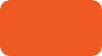
Image Output
Image Output
Image Output
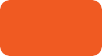
Image LUTs
Macro LUTs Fusion View LUT
Image LUTs
Macro LUTs Fusion View LUT
Image LUTs
Macro LUTs Fusion View LUT
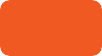
Post Processing
Checker underlay Dithering
Post Processing
Checker underlay Dithering
Post Processing
Checker underlay Dithering
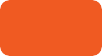
Buffer LUT
(single)
Buffer LUT
(single)
Buffer LUT
(single)
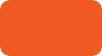
Viewer Output
Viewer Output
Viewer Output
2D images first have the image LUT applied, and the result is composited over the checker underlay. 3D scenes are instead rendered with OpenGL.
![]()
Order of processing
The order of processing for 2D images and 3D scenes
For either 2D or 3D, the result may be drawn to an offscreen buffer where a Buffer LUT can be applied, along with dithering, a full view checker underlay, and any stereo processing. The final result is then drawn to the viewer and any onscreen controls are drawn on top.
Applying Multiple LUTs
The viewer contextual menu can be used to apply multiple image LUTs into a processing chain.
![]()
1 Right-click anywhere within the viewer.
2 From the viewer’s contextual menu, choose LUT > Add New.
3 From the Add New submenu, choose a LUT to add.
1 Right-click anywhere within the viewer.
2 From the viewer’s contextual menu, choose LUT > Delete.
3 From the Delete submenu, choose a LUT to remove.
A complete stacked LUT configuration can be saved to and loaded from a .viewlut file, as described below.