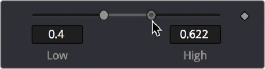
< Previous | Contents | Next >
Once the thumbwheel has been selected, you can use the Up and Down Arrows on your keyboard to further adjust the values. As with the slider control, the Command and Shift keys can be used to increase or decrease the change in value in smaller or larger increments.
If the thumbwheel has been altered from its default value, a small circular indicator will appear below above the thumbwheel. Clicking on this circle will reset the thumbwheel to its default.
Range Controls
The Range controls are actually two separate controls, one for setting the Low Range value and one for the High Range value. To adjust the values, drag the handles on either end of the Range bar. To slide the high and low values of the range simultaneously, drag from the center of the Range bar. You can also expand or contract the range symmetrically by holding Command and dragging either end of the Range bar. You find Range controls on parameters that require a high and low threshold, like the Matte Control, Chroma Keyer, and Ultra Keyer nodes.
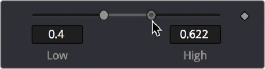
A Matte Threshold Range control

TIP: You can enter floating-point values in the Range controls by typing the values in using the Low and High numeric entry boxes.
TIP: You can enter floating-point values in the Range controls by typing the values in using the Low and High numeric entry boxes.
TIP: You can enter floating-point values in the Range controls by typing the values in using the Low and High numeric entry boxes.
![]()
Checkboxes
Checkboxes are controls that have either an On or Off value. Clicking on the checkbox control will toggle the state between selected and not selected. Checkboxes can be animated, with a value of 0 for Off and a value of 1.0 or greater for On.
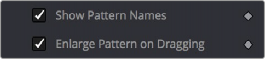
Checkboxes used to select options for tracking
Drop-Down Menus
Drop-down menus are used to select one option from a menu. Once the menu is open, choosing one of the items will select that entry. When the menu is closed, the selection is displayed in the Inspector.
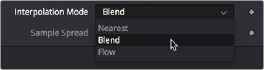
Drop-down menu in the TimeSpeed node