< Previous | Contents | Next >
— Update Lists button: Refreshes the LUT drop-down menus if you’ve added new LUTs to your system since DaVinci Resolve has been opened.
— Open LUT Folder button: This selection opens the master folder in your file system, as described in the list of DaVinci Resolve LUT paths shown above.
Adding Lookup Tables to Your DaVinci Resolve Installation
![]()
The drop-down menus in the Color Management panel include a series of factory preset LUTs that were installed with DaVinci Resolve, along with any LUTs that have been generated by DaVinci Resolve, or that you’ve imported into the proper directory for your operating system.
— On macOS: Library/Application Support/Blackmagic Design/DaVinci Resolve/LUT/
— On Windows: C:\ProgramData\Blackmagic Design\DaVinci Resolve\Support\LUT
— On Linux: /opt/resolve/LUT
If you downloaded the non-studio version of DaVinci Resolve from the Apple App Store, LUTs are saved in a different location in order for DaVinci Resolve to remain totally self- contained. In this case, you can click the “Open LUT Folder” button in the Lookup Tables panel of the Project Settings, to open up a Finder window at the location these LUTs are stored. You can use this window to copy LUTs that you want Resolve to have access to, or delete LUTs that you no longer need.
If you add a LUT to one of these directories after DaVinci Resolve has been opened, you can click the Update Lists button to refresh the contents of the drop-down menus.
DaVinci Resolve uses both 1D and 3D LUTs. 3D LUTs that are created by DaVinci Resolve are in the .cube format, configured as 33x33x33 cubes with 32-bit floating point processing.
DaVinci Resolve can also read and use LUTs in the Shaperlut format.
Broadcast Safe
Broadcast Safe settings can be enabled while you grade to limit both the luma and chroma of the video signal to one of three levels of acceptable overshoots and undershoots.
— Broadcast safe IRE (mV) levels: A drop-down menu for choosing one of three levels of aggressiveness when limiting the signal. Choose the range that corresponds to your QC requirements.

NOTE: The clipping imposed by Broadcast Safe itself does not have an inherently soft roll-off. For best results, Broadcast Safe should be used in conjunction with the Soft Clip controls in the Color page.
NOTE: The clipping imposed by Broadcast Safe itself does not have an inherently soft roll-off. For best results, Broadcast Safe should be used in conjunction with the Soft Clip controls in the Color page.
NOTE: The clipping imposed by Broadcast Safe itself does not have an inherently soft roll-off. For best results, Broadcast Safe should be used in conjunction with the Soft Clip controls in the Color page.
— Make Broadcast Safe: A checkbox that turns broadcast safe limiting on and off.