
< Previous | Contents | Next >
Working with Segments in the Timeline
Most of the work in the Timeline involves trimming and aligning clip segments.
— Click the node’s name in the header.
— Click the node’s segment in the Timeline.
— Hold Command and click additional segments to select discontiguous selections.
— Select a segment, and then hold Shift and click another segment to make a contiguous selection of all segments in between.

TIP: Selecting a node’s name from the Timeline header also selects the node’s tile in the Node Editor, with its controls displayed in the Inspector.
TIP: Selecting a node’s name from the Timeline header also selects the node’s tile in the Node Editor, with its controls displayed in the Inspector.
TIP: Selecting a node’s name from the Timeline header also selects the node’s tile in the Node Editor, with its controls displayed in the Inspector.
— Hold Command and click a selected segment to deselect it.
Moving Segments in the Timeline
![]()
To move the position of a segment, drag on the node’s segment in the Keyframes Editor. The cursor will resemble a bar with two arrows pointing in either direction. Moving a segment changes where that clip begins and ends in the composition.

The Move cursor
Trimming Segments
Trimming segments has different effects on Loaders, MediaIn and Effect nodes:
— Trimming a Loader or MediaIn node is similar to trimming clips in an editing application, in that you’re changing the in and out points of the range of media that clip makes available to your composition.
— Trimming the segments of effect nodes instead modifies the range of that node’s effect in the composition. Outside of the trimmed region, that effect node will behave as if it were disabled.
TIP: Shortening the duration of effects nodes can optimize processing. Imagine a Loader or MediaIn node that represents a clip that’s 100 frames long and is connected to a Defocus node that’s animated from frames 80–100. There is little to no point in processing the defocus node between frames 0–79, so trimming the defocus segment to start at frame 80 in the Timeline will effectively prevent it from rendering and consuming either memory or processor time until needed.
TIP: Shortening the duration of effects nodes can optimize processing. Imagine a Loader or MediaIn node that represents a clip that’s 100 frames long and is connected to a Defocus node that’s animated from frames 80–100. There is little to no point in processing the defocus node between frames 0–79, so trimming the defocus segment to start at frame 80 in the Timeline will effectively prevent it from rendering and consuming either memory or processor time until needed.
TIP: Shortening the duration of effects nodes can optimize processing. Imagine a Loader or MediaIn node that represents a clip that’s 100 frames long and is connected to a Defocus node that’s animated from frames 80–100. There is little to no point in processing the defocus node between frames 0–79, so trimming the defocus segment to start at frame 80 in the Timeline will effectively prevent it from rendering and consuming either memory or processor time until needed.