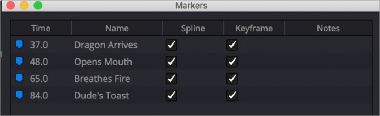
< Previous | Contents | Next >
The Marker contextual menu is accessed by right-clicking over a marker or Keyframe Editor Time Ruler.
Show Marker List
Markers can be used to jump to specific locations in a composition using the Marker List. If you right- click over a marker or within the Keyframe Editor Time Ruler to bring up the contextual menu, you can choose Show Marker List, or press Shift-G, to display the Marker List dialog. The Marker List is a floating dialog that will remain on top of the main window until closed.
The Marker List shows all the current markers in the composition, listed according to their position in time along with any custom name you’ve given them. If you double-click a marker’s name from the list, the playhead jumps to the marker’s location.
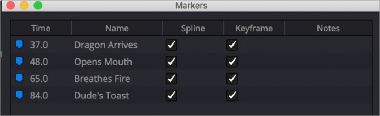
![]()
The Marker List dialog allows you to navigate through a composition using markers.
There is a pair of checkboxes beside the names of each marker. One is for the Spline Editor, and one is for the Keyframes Editor. By default, markers are shown in both the Spline Editor and Keyframes Editor, but you can deselect the appropriate checkbox to hide the markers in that view.
Deleting Markers
You can delete a marker by dragging it up beyond the Time Ruler and releasing the mouse. You can also use the marker’s contextual menu to choose Delete Marker.