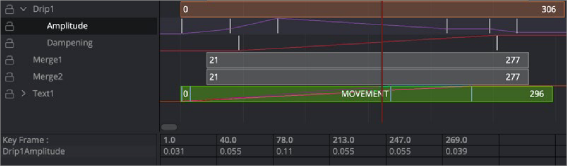< Previous | Contents | Next >
To help with precisely positioning keyframes and the start and end of segments as you drag in the Timeline, you can have them snap to a field, a frame, or to markers. The Autosnap option is accessed through the Options section in the Keyframes Editor’s contextual menu. There are two submenu options for autosnapping. One option controls the snapping behavior when you drag keyframes, control points, or the starting and ending edges of segments. The other option controls the snapping behavior of markers.
Autosnap Points
When you drag keyframes or the edges of segments, often you want them to fall on a specific frame. Autosnap restricts the placement of keyframes and segment edges to frame boundaries by default, but you have other options found in the contextual menu. To configure autosnapping on keyframes and segment edges, right-click anywhere within the Keyframes Editor and choose Options > Autosnap Points from the contextual menu. This will display the Autosnap Points submenu with options for the snapping behavior. The options are:
— None: None allows free positioning of keyframes and segment edges with subframe accuracy.
— Frame: Frame forces keyframes and segment edges to snap to the nearest frame.
— Field: Field forces keyframes and segment edges to snap to the nearest field, which is 0.5 of a frame.
— Guides: When enabled, the keyframes and segment edges snap to markers.
Autosnap Markers
![]()
When you click to create a new marker, the default behavior is that it will snap to the closest frame. If you reposition the marker, it also snaps to the nearest frame as you drag. This behavior can be changed in the Keyframes Editor’s contextual menu by choosing from the Options > Autosnap Markers submenu. The options are:
— None: Markers can be placed anywhere with subframe accuracy.
— Frame: Frame forces all markers to snap to the nearest frame.
— Field: Field forces all markers to snap to the nearest field.
The Spreadsheet Editor
The Spreadsheet Editor is a separate panel that can be displayed beneath the Keyframes Editor. It is used to compactly show the numeric values of the keyframes for selected parameters in the Keyframes Editor’s header, via a table with rows and columns, showing time and value.
To reveal the Spreadsheet Editor, click on the Spreadsheet button in the toolbar. The Spreadsheet will split the Work Area panel and appear below the Keyframes Editor’s interface.