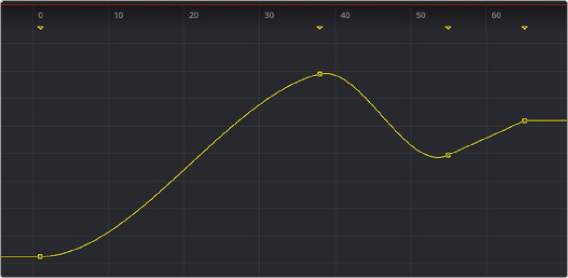
< Previous | Contents | Next >
You can adjust the position of the keyframes in time, without worrying about manipulating splines, by using the key markers. The horizontal time axis can show markers that indicate the position of each keyframe. The display of these markers is enabled by right-clicking in the graph and choosing Show > Key Markers from the contextual menu, or by clicking on the Show Key Markers button in the toolbar.
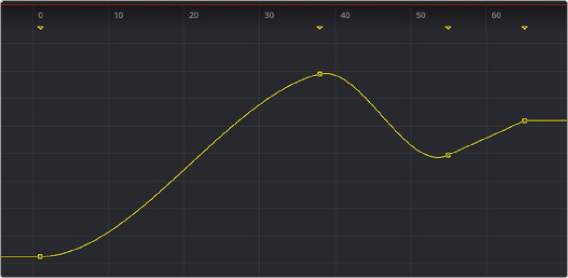
The key markers show keyframes in the horizontal axis using the same color as the splines
Copying and Pasting Keyframes
To precisely match animation, Keyframes can be copied to a new location on the same spline or onto completely different splines and different tools.
![]()
There are two options in the graph’s contextual menu for copying keyframes. Choosing Copy Points (Command-C) copies all selected points. Choosing Copy Value copies a single point identified by the pointer from multiple selected points. This does not deselect your selection set, and you can pick out numbers as needed.
1 Select the desired keyframes on the spline.
2 Right-click over the spline and choose Copy Points from the contextual menu or press Command-C.
3 Click in an empty area of the graph to deselect all the copied points.
4 Move the playhead to the area of the spline where you want the points pasted and press Command-V.
Or, move the pointer over the spline where you want the points pasted, and when the spline highlights, right-click and choose Paste Points/Value.
Alternatively, you can copy and paste keyframes by dragging them with the mouse. After you select the points, hold down the Command key and drag the points along the spline to where you want them pasted.
1 Make one spline the active visible spline and select the desired keyframes on the spline.
2 Right-click over the spline and choose Copy Points from the contextual menu or press Command-C.
3 Set the spline to viewed or disabled using the status checkbox next to the spline’s name in the header.
4 Make the destination spline the active visible spline and select the keyframe on the spline where the new keyframes should be pasted.
5 Right-click and choose Paste Points/Value or press Command-V.
You can copy a single point’s value from a group of selected points. Since this process does not deselect the selected set, you can continue picking out values as needed without having to reselect points.
1 Make one spline the active visible spline and select all the keyframes on the spline.
2 Right-click over a single point and choose Copy Value from the contextual menu.
3 Set the spline to viewed or disabled using the status checkbox next to the spline’s name in the header.
4 Make the destination spline the active visible spline and select the keyframe on the spline where the new keyframe should be pasted.
5 Right-click and choose Paste Points/Value or press Command-V.
Keyframes can also be pasted with an offset, allowing you to duplicate a spline shape but increase the values or shift the timing using an offset to X or Y.
![]()
1 Make one spline the active visible spline and select the desired keyframes on the spline.
2 Right-click over the spline and choose Copy Points from the contextual menu or press Command-C.
3 Set the spline to viewed or disabled using the status checkbox next to the spline’s name in the header.
4 Make the destination spline the active visible spline and select the keyframe on the spline where the new keyframes should be pasted.

TIP: You cannot copy and paste between different spline types. For instance, you cannot copy from a Bézier spline and paste into a B-spline.
TIP: You cannot copy and paste between different spline types. For instance, you cannot copy from a Bézier spline and paste into a B-spline.
TIP: You cannot copy and paste between different spline types. For instance, you cannot copy from a Bézier spline and paste into a B-spline.
5 Right-click and choose Paste with Offset. In the Offset dialog, enter the Y value, which will be added to the values of the pasted keyframes.