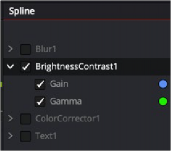
< Previous | Contents | Next >
— Choose Show All from the Options menu.
Changing a Spline’s Status
The Spline header is a hierarchical list of animated parameters and their parent nodes. Clicking the disclosure arrow next to a tool’s name reveals all the names of the animated parameters on that tool. Clicking directly on the parameter name in the Spline header activates that spline for display and editing.
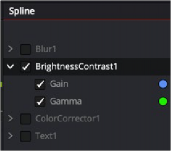
The Spline header with the Brightness Contrast tool and its animated
Gain and Gamma parameters
Tool Status Checkbox
![]()
Next to the name of each spline is a checkbox that indicates the spline’s status. When you select a parameter name, the checkbox becomes active, allowing you to see and edit the spline in the graph. There are three selection modes for each checkbox: active, viewed, and disabled. Clicking directly on the checkbox will toggle it between these three states. Changing the state of the parent node checkbox sets the state for all splines for that node.
— Active: When the checkbox is enabled with a check mark, the spline is displayed in the graph and can be edited.
— Viewed: When the checkbox is enabled with a solid gray box, the spline is visible in the graph but cannot be edited. It is read-only.
— Disabled: When the checkbox is clear, the spline is not visible in the graph and cannot be edited.
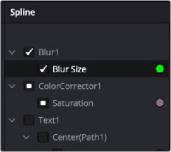
Checkboxes determine which splines are visible and editable