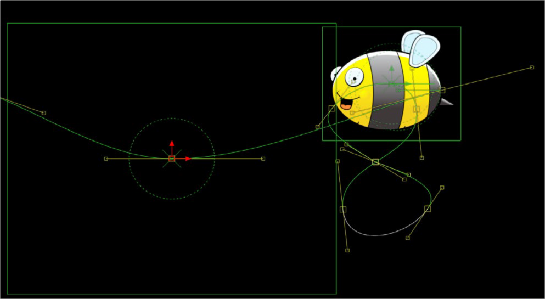
< Previous | Contents | Next >
1 Create a figure-eight motion path by keyframing an object or drawing a polyline mask.
(If using a polygon mask, you’ll need to remove the auto-keyframing and publish the mask prior to the next step.)
2 Add a polyline mask and create a smooth curve spline that travels across the screen.
3 At the bottom of the Inspector, right-click over the “Right-click here for shape animation” label and choose Remove Polygon Polyline to remove the auto-animation behavior.
4 Right-click over the label again and choose Publish.
5 Select the object’s Transform node and click the Modifiers tab.
6 Right-click over the Path1 Center X/Y parameter and choose Path.
7 At the bottom of Path2, choose Connect To > Polygon: Polyline.
8 Keyframe the Path2 Displacement to move the object along the second path.
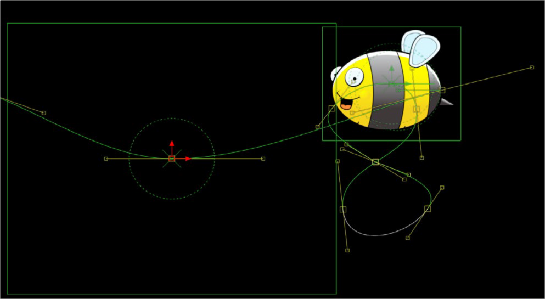
![]()
Two motion paths working together
Copying and Pasting Motion Paths
It is possible to copy an entire motion path to the clipboard and then paste it onto another node or path or composition.
— To copy a motion path: In the Inspector’s Modifiers tab, right-click on the path’s control header and choose Copy from the contextual menu.
— To cut a motion path out of a node: In the Inspector, right-click on the path’s control header and choose Cut from the contextual menu.
— To paste the copied path over another path: In the Inspector, right-click on the path’s control header and choose Paste from the contextual menu.
When pasting a path, the old motion path will be overwritten with the one from the clipboard.