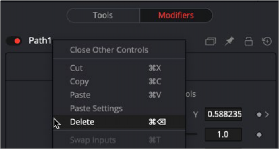
< Previous | Contents | Next >
There are multiple ways to remove or delete a path, and they all involve a right-click contextual menu. Removing a path modifier does not remove the object or the spline shape; it only removes the animation from the object and the modifier from the Modifiers tab in the Inspector.
— In the Modifiers tab, right-click over the Path1 header and choose Delete from the menu.
— In the Inspector, right-click over the Center XY parameter and choose Remove Path1 from the menu.
— Right-click the center coordinate control in the viewer for the object you’re animating, and choose Remove Path1 from the submenu of the NameOfObject; Center submenu.
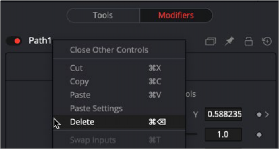
Removing an entire motion path at once
Recording Motion Paths
You can animate both of the control’s spatial and temporal information at the same time using the Record mode. This is useful when both position and speed are crucial to achieve the desired result.
![]()
Right-click on the desired path and select Record from the contextual menu. This displays a submenu of available data that may be recorded.
Use the Record Time option in conjunction with the Draw Append mode to create complex motion paths that will recreate the motion precisely as the path is drawn.
The time used to record the animation may not suit the needs of a project precisely. Adjust the path’s Displacement spline in the Spline Editor to more correctly match the required motion.