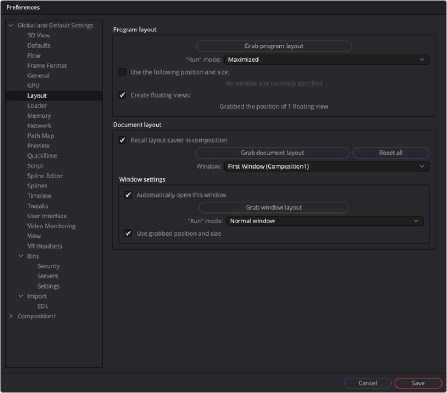
< Previous | Contents | Next >
The more advanced preferences located in this section are designed for diagnostics and analyzing GPU operations.
— Verbose Console Messages: Enabling this option causes information to be shown in the Console. For example, Startup Logs, Compiler Warnings, and Messages.
— OpenGL Sharing: Enabling this option shares system RAM with onboard GPU RAM to create a larger, but slower, OpenGL memory pool.
— Clear Cache Files: This option will clear already compiled GPU code and then recompile the kernels.
Layout
The Layout preferences are only available in Fusion Studio. To save a Layout in DaVinci Resolve’s Fusion page, use the Workspace > Layout Presets menu. The Layout options are used to control the layout, size, and position of various windows in Fusion’s interface at startup or when a comp is created.
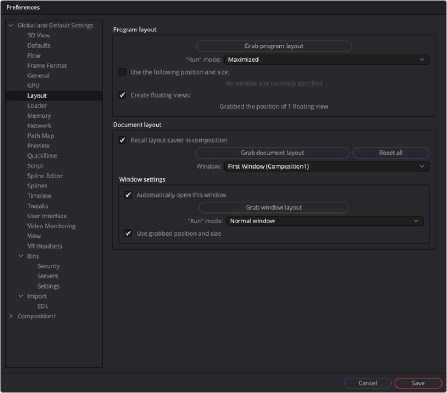
![]()
The Layout preferences
There are a lot of options, but in practice, you simply organize the interface the way you prefer it on startup and when a new composition is created, then open this Preferences panel and click on the three buttons to grab the Program Layout, the Document Layout and the Window Settings.
Program Layout
The Program Layout is used to save the overall Fusion interface window and any open floating windows. Each new composition you open within the lager overall Fusion interface window will adhere to these preferences.
— Grab Program Layout: Pressing this button stores the application’s overall current position and size.
— Run Mode: This menu is used to select the application’s default mode at startup.
You choose between a Maximized application window, a Minimized application, or a Normal application display.
— Use the Following Position and Size: When checked, the values stored when Grab Program Layout was selected will be used when starting Fusion Studio.
— Create Floating Views: When checked, the position and size of the floating viewers will be saved when the Grab Program Layout button is used.
Document Layout
The Document Layout is used to save the layout of panels and windows for the current Fusion comp.
— Recall Layout Saved In Composition: When checked, all Document Layout settings in the controls below will be recalled when a saved composition is loaded.
— Grab Document Layout: Pressing this button stores the entire interface setup, including all the internal positions and sizes of panels and work areas.
— Window: When multiple windows on the same composition are used, this menu is used to select the window to which the Window Settings will apply.
Window Settings
![]()
Rather than saving entire comp layouts, you can save position and size for individual floating windows and panels within a comp using the Window Settings.
— Automatically Open This Window: When checked, the selected window will automatically be opened for new flows.
— Grab Window Layout: Pressing this button stores the size and position of the selected window.
— Run Mode: Select the default run mode for the selected window. You can choose between a Maximized window, a Minimized window, or a Normal window display.
— Use Grabbed Position and Size: When checked, the selected window will be created using the stored position and size.