< Previous | Contents | Next >
— Allows This Machine to Be Used as a Network Slave: When enabled, this computer can be used as a Render node and will accept compositions for network rendering. Deselect it to prevent other people from submitting compositions to render on this computer.
— Render on All Available Machines: Enable this checkbox to ignore groups and priorities configured in the Render Manager. Compositions submitted from this computer for network rendering will always be assigned to every available slave.
Email Notification
You can use the Email Notification section to set up who gets notified with status updates regarding the render jobs and the network.
— Notify Options: These checkboxes cause emails to be sent when certain render events take place. The available events are Queue Completion, Job Done, and Job Failure.
— Send Email to: Enter the address or addresses to which notifications should be sent. You separate multiple addresses with a semicolon.
— Override Sender Address: Enter an email address that will be used as the sender address. If this option is not selected, no sender address is used, which may cause some spam filters to prevent the message from being delivered to the recipient.
Server Settings
This section covers Clustering and Network Rendering. For more information on these settings and clustering, see Chapter 66, “Rendering Using Saver Nodes,” in the DaVinci Resolve Reference Manual or Chapter 4 in the Fusion Reference Manual.
Path Maps
![]()
Path Maps are virtual paths used to replace segments of file paths with variables. For example, define the path ‘movie_x’ as actually being in X\Shows\Movie_X. Using this example, Fusion would understand the path ‘movie_x\scene_5\ scan.000.cin’ as actually being X:\Shows\ Movie_X\scene_5\ scan.000.cin.
For Fusion Studio, there are two main advantages to virtual path maps instead of actual file paths. One is that you can easily change the path to media connected to Loaders (for example, when moving a comp from one drive to another), without needing to make any changes in the composition. The other advantage is when network rendering, you can bypass the different OS filename conventions.
— Enable Reverse Mapping of Paths Preferences: This checkbox is at the top of the Path Map settings. When enabled, Fusion uses the built-in path maps for entries in the path’s settings when applying mapping to existing filenames. The main benefit is for Fusion Studio. Enabling this checkbox causes Loaders to automatically use paths relative to the location of the saved composition when they are added to the Node Editor. For more information on using relative paths for Loaders, see Chapter 104, “I/O Nodes,” in the DaVinci Resolve Reference Manual or Chapter 42 in the Fusion Reference Manual.
As with other preferences in Fusion Studio, paths maps are available in both Global and Composition preferences. Global preferences are applied to all new compositions, while Composition path maps are only saved with the current composition. Composition path maps will override Global path maps with the same name.
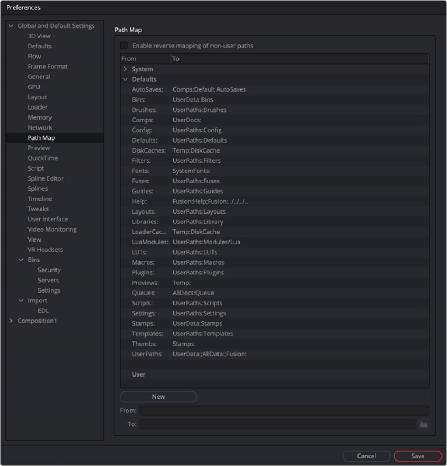
The Path Map preferences
The Global paths maps are divided into three sections:
![]()
— System Path Maps: The operating system determines system path maps, and they define Fusion’s global locations. You can override specific System path maps using the Defaults or current Composition Path Map settings. If you change your mind at a later time, you are always able to return to Fusion’s “factory” defaults using the System path maps. There are several top- level path maps established in the System Path Map settings.
— AllData: The folder where Fusion saves all shared application data.
— AllDocs: The folder where Fusion saves the public/shared document folder.
— AllLUTs: The nested LUTs path in the Defaults section, where Fusion saves LUTs.
— Fusion: The folder where Fusion Studio app is installed. For example, if you open Fusion from C:\Program Files\Fusion, then the path Fusion:\Help refers to C:\Program Files\Fusion\Help. If you instead used a copy of Fusion found in \\post-server\fusion\16, then Fusion:\Help would expand to \\post-server\fusion\16\Help.
— FusionLibs: The Fusion libraries used for the application.
— Profile: The folder where default Fusion preferences file is saved.
— Profiles: The folder where Fusion individual user preferences are saved.
— Programs: The location of Fusion Studio or DaVinci Resolve.
— SystemFonts: The folder where the OS saves fonts that appear for Text+ and Text 3D nodes.
— Temp: The system’s temporary folder.
— UserData: The folder where Fusion saves all user-specific miscellaneous roaming data. The individual elements included in the roaming data are listed in the Default Path Maps section. For Fusion Studio on Windows, this is “C:\Users\username\AppData\Roaming\”. On Linux, this will be “$HOME/Blackmagic/Fusion”. On macOS, this is “Users/UserName/ Library/Application Support/Blackmagic Design/Fusion”.
— UserDocs: The folder where Fusion saves the user’s document folders.
— Default Path Maps: The Defaults are user-editable path maps. They can reference the System paths, as part of their paths. For instance. the Temp folder is defined in the System path and used by the Default DiskCache path map to refine the nested location (Temp:DiskCache). Default path maps can also redirect paths without using the Global System path maps. After you change a Default, the updated setting can be selected in the Preferences window, and a Reset button at the bottom of the Preferences window will return the modified setting to the System default.
— AutoSaves: This setting determines the Fusion Comp AutoSave document’s location, set in the Fusion General preferences.
— Bins: Sets the location of Fusion Studio bins. Since the bins use pointers to the content, the content is not saved with the bin. Only the metadata and pointers are saved in the bins.
— Brushes: Points Fusion to the folder that contains custom paintbrushes.
— Comps: The folder where Fusion Studio compositions are saved. On macOS or Windows, the default location is in Users/YourUserName/Documents/Blackmagic Design/Fusion.
— Config: Stores Configuration files used by Fusion Studio during its operation.
— Defaults: Identifies the location of node default settings so they can be restored if overwritten.
— DiskCache: Sets the location for files written to disk when using the Cache to Disk feature. This location can be overridden in the Cache to Disk window.
— Edit templates: The location where Fusion macros are saved in order to appear as templates in the DaVinci Resolve Effects Library.
![]()
— Filters: Points to a folder containing Convolution filters like sharpen, which can be used for the Custom Filter node.
— Fonts: The default path map for Fonts points to the operating system fonts folders. Changing this will change the fonts that are available in the Text+ or Text 3D nodes as well as any Fusion Title Template. In DaVinci Resolve. This path map does not affect the five additional Edit page titles (L Lower 3rd, R Lower 3rd, M Lower 3rd, Scroll, and Text.)
— Fuses: Points to a folder containing Fusion Fuses plugins.
— FusionTemplates: Location where Fusion macros are saved in order to appear as templates in Fusion’s Effects Library.
— Guides: Location where custom viewer guide overlays are stored.
— Help: Identifies where Fusion Studio PDF files are located.
— Layouts: Location where Fusion Studio custom window layouts are saved.
— Libraries: Points to a support folder where custom Effects Library items can be stored.
— LoaderCache: The Fusion Studio Loader preferences allow the Loader to cache when reading from a slow network. This path map point to the local drive location for that cache.
— LuaModules: Location for Lua Scripting modules.
— LUTs: Points to a folder containing Look Up Tables (LUTs).
— Macros: Points to the location for user created macros. The macros saved to this location appear in the macros category of the Effects Library and in the right-click Edit Macro contextual menu.
— Plugins: This refers to user specific OpenFX plugins that you do not want loaded for all users.
— Previews: Path map used for the older style, file sequence flipbook previews.
— Queues: Location of the Render manager list.
— Scripts: Location of Lua and Python scripts. This path can be further refined into specific scripts for tools (nodes), comps, and other specific script types.
— Settings: Location where custom Node settings are saved.
— Stamps: Location for preview movies generated in a Fusion Studio bin. This is an outdated path map since bins now include the Studio Player.
— Templates: Location of the Templates folder. Saving Macros to the Template folder will cause them to appear in the Effects Library in a Templates category. In Fusion Studio, the Templates category does not appear until a Macros is saved into the folder.
— Thumbs: Location for clip thumbnails generated in a Fusion Studio bin. This is an outdated path map since bins include now include the Studio Player.
— UserPaths: Used for locations of studio- or facility-specific tools, like custom plugins and scripts located on a central server.
— User Path Maps: User paths are new paths that you have defined that do not currently exist in the Defaults settings.
— Comp refers to the folder where the current composition is saved. For instance, saving media folders within the same folder as your Fusion Studio comp file is a way to use relative file paths for Loaders instead of actual file paths.
Modifying a System Path Map
To modify an existing System path map, select the path map in the System section. Click the folder icon at the bottom of the Preferences window, and enter the name of the path map in the From field below. Enter the value of the path map in the To: field.
![]()
Modifying a Default Path Map
To modify an existing Default path map, select the path map in the Default section. Click the folder icon at the bottom of the Preferences window, and enter the name of the path map in the From field below. Enter the value of the path map in the To: field.
Creating a User Path Map
To create a path map, click on the New button and enter the name of the path map in the From field below. Enter the value of the path map in the To: field.
Deleting a Path Map
To delete a user-created path map, select it from the list and click the Delete button. System and Default path maps cannot be deleted; only user created path maps can be removed from the Path Maps list.
Nesting Path Maps
When defining your own path map, you can use an existing path map in the new definition.
For example, define a path map called ‘Episode’ that maps to MyDrive\ Projects\Episode1. Then create new path maps called Renders and Stills that map to Episode\ Renders_v1 and Episode\Stills_v1.