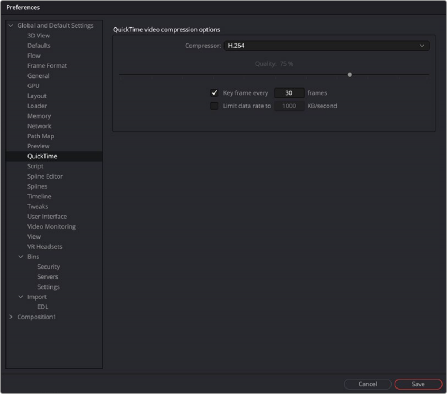
< Previous | Contents | Next >
The QuickTime preferences are only available in Fusion Studio on macOS. These settings configure the default QuickTime codec settings when you select QuickTime as the rendering file format in the Saver node.
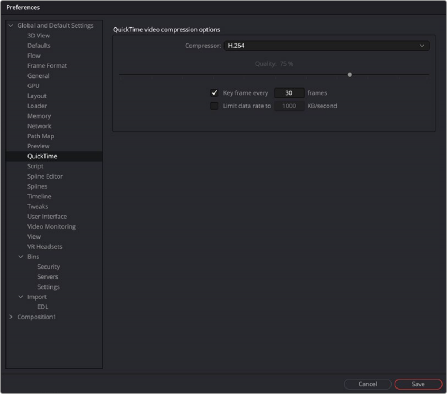
The QuickTime preferences
![]()
— Compressor: This drop-down menu displays the QuickTime codecs available from your computer. Fusion tests each codec when the program is started; therefore, some codecs may not be available if the tests indicate that they are unsuitable for use within Fusion.
— Quality: This slider is used to determine the amount of compression to be used by the codec. Higher values produce clearer images but larger files. Not all codecs support the Quality setting.
— Key Frame Every X Frames: When checked, the codec will create key frames at specified intervals. Key frames are not compressed in conjunction with previous frames and are, therefore, quicker to seek within the resulting movie. Not all codecs support the key frame setting.
— Limit Data Rate To X KB/Second: When checked, the data rates of the rendered file will be limited to the amount specified. Not all codecs support this option. Enter the data rate used to limit the QuickTime in kilobytes (kB) per second, if applicable. This control will have no effect if the Limit Data Rate To option is not selected.
Script
The preferences for Scripting include a field for passwords used to execute scripts from the command line and applications for use when editing scripts.
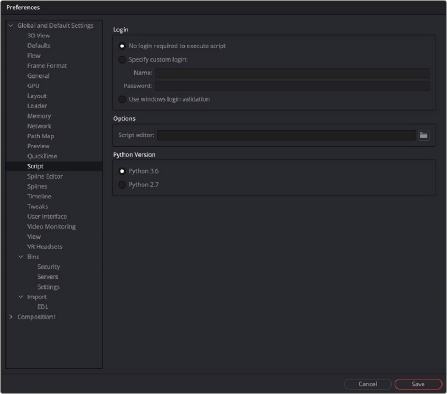
The Script preferences
Login
There are three login options for running scripts outside of the Fusion application.
![]()
— No Login Required to Execute Script: When enabled, scripts executed from the command line, or scripts that attempt to control remote copies of Fusion, do not need to log in to the workstation in order to run.
— Specify Custom Login: If a username and password are assigned, Fusion will refuse to process incoming external script commands (from FusionScript, for example), unless the Script first logs in to the workstation. This only affects scripts that are executed from the command line, or scripts that attempt to control remote copies of Fusion. Scripts executed from within the interface do not need to log in regardless of this setting. For more information, see the Scripting documentation.
— Use Windows Login Validation: When using Fusion on Windows, enabling this option verifies the user name and password (also known as credentials) with the operating system before running the script.
Options
— Script Editor: Use this preference to select an external editor for scripts. This preference is used when selecting Scripts > Edit.
Python Version
— Two options are presented here for selecting the version of Python that you plan on using for your scripts.