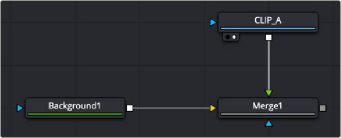< Previous | Contents | Next >
For example, if you read in a full HD 1920 x 1080 resolution image, your comp starts at full HD 1920 x 1080 resolution. This is regardless of the Timeline resolution when you are using the Fusion page in DaVinci Resolve. The initial resolution of the Fusion comp is the size of the source media. Depending on how you combine images and the nodes you use, the output comp resolution can be maintained or modified.
Changing the Resolution of a Clip
If your comp uses a single image, you can change the pixel output resolution in several ways. Three common tools that change the pixel resolution of a clip are the Resize, Scale, and Crop nodes. A fourth node, Letterbox, is less commonly used but also changes the pixel resolution of a clip.
These four nodes are located in the Transform category of the Effects library. Resize is also located in the toolbar.
— Crop: Sets the output resolution of the node using a combination of X and Y size along with X and Y offset to cut the frame down to the size you want. Crop removes pixels from the image, so if you later use a Transform node and try to move the image, those pixels are not available.
![]()
— Letterbox: Sets the output resolution of the node by adding horizontal or vertical black edges where necessary to format the frame size and aspect ratio.
— Resize: Sets the output resolution of the node using absolute pixels.

TIP: To change resolution and reposition a frame without changing the pixel resolution of a clip, use the Transform node.
TIP: To change resolution and reposition a frame without changing the pixel resolution of a clip, use the Transform node.
TIP: To change resolution and reposition a frame without changing the pixel resolution of a clip, use the Transform node.
— Scale: Sets the output resolution of the node using a relative percentage of the current input image size.
Compositing with Different-Resolution Clips
When you composite images with different resolutions using the Merge node, the image that’s connected to the orange background input determines the output resolution of the Merge node.
Often, it’s easiest to control the comp resolution right at the start by connecting a node with the desired output resolution you want to the orange background input on the Merge node. A Background node is often used in this situation because it consumes meager system resources.