< Previous | Contents | Next >
The LUT applied to the viewer only solves the problem in the viewer. Now we come to the larger problem. The image data is still using a log gamma curve. Fusion, and every other image-processing application, operates with the assumption that the image data has linear gamma. The image- processing filters you apply to images use standard math functions, like 1 + 1 = 2. Common operations such as those that add pixels like Brightness, or divide pixels (a.k.a. “unpremultiply”), or composite modes that include multiplication such as “screen,” and many other compositing tasks assume that 1 + 1 always equals 2. In other words, if you perform an operation that doubles the amount of brightness, then every pixel should be twice as bright. However, if you are starting with a nonlinear gamma curve, pixels are not being adjusted linearly, so some pixels might end up 1.2 x as bright, 1.7 x as bright, or
2.4 x as bright. Now the math is 1 + 1 = 3. The further your images are from linear gamma, the more pronounced the math error. A Rec. 709 HD clip shows less error than a log gamma clip from a digital cinema camera. However, an error is still an error, and the more compositing operations you perform on the image, the more the error is compounded.
You can see a more practical example when you apply filtering effects, such as a blur, to an image with any gamma setting. The image probably looks fine. However, if you convert the image to a linear gamma first and then apply the blur, the images (especially those with extremely bright areas) are processed with greater accuracy, and you should notice a different and superior result.
The answer to these problems is to manage your color before compositing.
Introducing Color Management in Fusion
![]()
Images loaded into Fusion by default are not color managed. The image is displayed directly from the file to the viewer without any interpretation or conversion. However, Fusion includes nodes that convert the output of each image to linear gamma at the beginning of your composite. The same nodes can convert from linear back to your desired output gamma at the end of your composite, just prior to the Saver or MediaOut node.
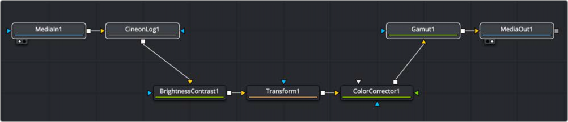
A log clip converted to linear and then converted for output
1 Use a Gamut or CineonLog node after all MediaIn or Loader nodes to convert them to linear.
2 Apply a GAMUT View LUT to the viewers to correct the display of a linear image to sRGB or Rec. 709.
3 Before a Saver or MediaOut node, insert a Gamut or CineonLog node to convert from linear to your target output format.