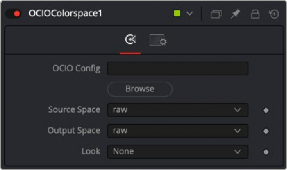
< Previous | Contents | Next >
Within the Inspector for OCIO Color Space node, Fusion includes default Source and Output transforms for standard color spaces. However, to use the full OCIO standard, you’ll need to download and install the OCIO config file. You can download the config file from the OCIO website. https://opencolorio.org
Clicking the Browse button in the Inspector will allow you to navigate to the downloaded config file. From the download, locate the ACES 1.0.3 or later folder and select the file config.ocio.
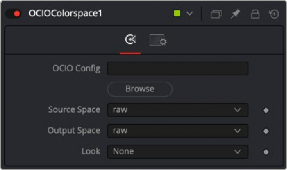
Source and Output menus are populated based on the config.ocio file that you download.
The Source menu is used to choose the color profile for your Loader or MediaIn node. The default raw setting shows an unaltered image, essentially applying no color management to the clip. The selection you make from the menu is based on the recording profile of your media.
The Output menu is set based on your deliverables. When working in Fusion Studio, typically the Output selected is ACEScg, to work in a scene linear space.
Applying OCIO LUTs in the Viewer
![]()
The viewer also includes OCIO View LUTs to calibrate the viewers. Once the OCIO Color Space View LUT is selected from the LUT menu above the viewer, choosing Edit for the same menu opens a dialog where you can load the OCIO config file.
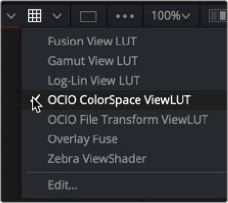
The OCIO Color Space View LUT is located in the Viewer LUT menu in Fusion Studio.
By default, the same standard options are available in the View LUT. However, clicking the Browse button allows you to load the same config file you loaded into the OCIO Color Space node. Once loaded, all the expanded OCIO options are available. If you selected the OCIO Color Space node
to output ACEScg, you use the OCIO View LUT to go from a source setting of linear sRGB to an output setting of sRGB or Rec. 709 in most cases.
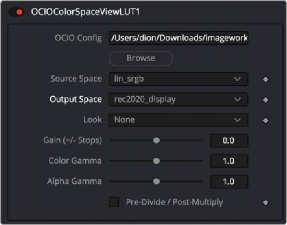

TIP: If your monitor is calibrated differently, you will need to select a LUT that matches your calibration.
TIP: If your monitor is calibrated differently, you will need to select a LUT that matches your calibration.
TIP: If your monitor is calibrated differently, you will need to select a LUT that matches your calibration.
The OCIO Color Space View LUT dialog is used to configure the viewer when using the OCIO Color Space node in the Node Editor.
1 Click the LUT menu and choose the OCIO Color Space View LUT.
2 From the same menu, select Edit.
![]()
3 In the View LUT editor that opens, set the source’s color space to lin sRGB
4 Set the output space to sRGB or REC 709, assuming you are viewing on a standard computer monitor. You now see a normalized image in the viewer, but all color operations will be on linear images.
Whether you use the OCIO Color Space LUT or a LUT for your specific monitor calibration, you can save the viewer setup as the default.
— Right-click in the viewer, and then choose Settings > Save Defaults. Now, for every comp, the viewer is preconfigured based on the saved defaults.