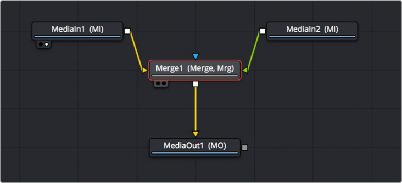
< Previous | Contents | Next >
How Channels Propagate During Compositing
Images are combined or composited together using the Merge node. The Merge node takes two RGBA inputs labeled “Foreground” (green) and “Background” (orange) and combines them into
a single RGB output (or RGBA if both the foreground and background input images have alpha), where the foreground image is in front (or on top, depending on what you’re working on), and the background image is, you guessed it, in back.
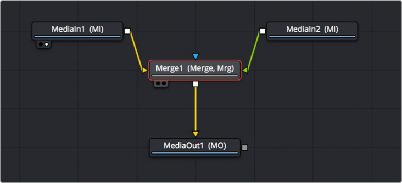
A simple Merge node composite
Auxiliary channels, on the other hand, are handled in a much more specific way. When you composite two image layers using the Merge node, auxiliary channels only propagate through the image that’s connected to the background input. The rationale for this is that in most CGI composites, the background is most often the CG layer that contains auxiliary channels, and the foreground is a live-action green screen plate.
TIP: Merge nodes are also capable of combining the foreground and background inputs using Z-Depth channels using the “Perform Depth Merge” checkbox, in which case every pair of pixels are compared. Which one is in front depends on its Z-Depth and not the connected input.
TIP: Merge nodes are also capable of combining the foreground and background inputs using Z-Depth channels using the “Perform Depth Merge” checkbox, in which case every pair of pixels are compared. Which one is in front depends on its Z-Depth and not the connected input.
TIP: Merge nodes are also capable of combining the foreground and background inputs using Z-Depth channels using the “Perform Depth Merge” checkbox, in which case every pair of pixels are compared. Which one is in front depends on its Z-Depth and not the connected input.
![]()
Since most compositions use multiple Merge nodes, it pays to be careful about how you connect the background and foreground inputs of each Merge node to make sure that the correct channels flow properly.
Rearranging or Combining Channels
Last, but certainly not least, it’s also possible to rearrange and re-combine channels in any way you need, using one of four different node operations. For example, you might want to combine the red channel from one image with the blue and green channels of a second image to create a completely different channel mix. Alternatively, you might want to take the alpha channel from one image and merge it with the alpha channel of a second image in different ways, adding, subtracting, or using other intersection operations to create a very specific blend of the two.