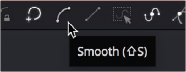
< Previous | Contents | Next >
— Drag on the selected points anywhere in the viewer.
— Hold Shift while dragging to restrict movement to a single axis.
— Hold Option and drag anywhere in the viewer to move the selected control point.
— Press the Up or Down Arrow keys on the keyboard to nudge a point up or down in the viewer.
— Hold Command-Up or Down Arrow keys to move in smaller increments.
— Hold Shift-Up or Down Arrow keys to move in larger increments.
Smoothing a Polyline Segment
If you want to shape the polyline and control its slope, you can choose to smooth a spline segment by adjusting the Bézier direction handles.
— Press Shift-S.
— Click the Smooth button on the Polyline toolbar.
— Choose Smooth from the polyline’s contextual menu.
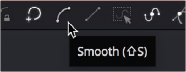
The Smooth button in the toolbar (Shift-S)
![]()
Linearizing a Polyline Segment
To make certain that a polyline segment is perfectly straight, that segment must be linearized. A linear segment aligns the Bézier direction handles with the segment and therefore has no curvatures. The segment is always drawn in a straight line between two points on the polyline.
— Press Shift-L.
— Click the Linear button on the polyline’s toolbar.
— Choose Linear from the polyline’s contextual menu.
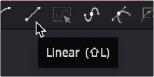
The Linear button in the toolbar (Shift-L)