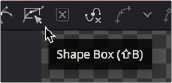
< Previous | Contents | Next >
The Reduce Points button in the toolbar
The overall shape will be maintained while eliminating redundant control points from the path. When the value is 100, no points are removed from the spline. As you drag the slider to the left, you reduce the number of points in the path.
Shape Box
If you have a polyline shape or a group of control points you want to scale, stretch, squish, skew, or move, you can use the shape box to easily perform these operations.
To enable the shape box, do one of the following:
— Click the Shape Box toolbar button.
— Choose Shape Box from the contextual menu.
— Press Shift-B.
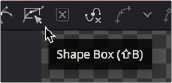
The Shape Box button in the Polyline toolbar
![]()
If there are selected points on the polyline when the Shape Box mode is enabled, the shape box is drawn around those points. Otherwise, you can drag the shape box around the area of control points you want to include.
If you want to freely resize the shape box horizontally and vertically, you can drag a corner handle. Dragging a handle on the side of the shape box resizes the polyline along a specific axis.
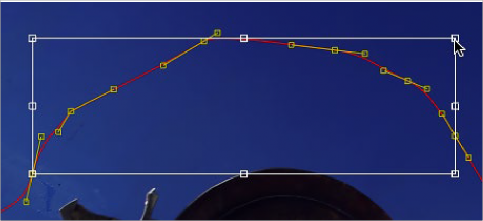
Dragging a side handle resizes along a specific axis