< Previous | Contents | Next >
— Shadows: Lets you selectively lighten or darken shadow detail. Raising this value retrieves shadow detail recorded below 0 percent, while leaving the midtones alone. 0 is unity. The range is –100 (minimum) through +100 (very high).
— Color Boost: Lets you naturalistically raise the saturation of regions of low saturation, sometimes referred to as a vibrance operation. Can be used also to lower the saturation of regions of low saturation. 0 is unity. The range is –100 (minimum) through +100 (very high).
— Saturation: Adjusts the color intensity of the image. 0 is unity. The range is –100 (minimum) through +100 (very high).
![]()
— Midtone Detail: When this parameter is raised, the contrast of regions of the image with high edge detail is raised to increase the perception of image sharpness, sometimes referred to as definition. When this parameter is lowered to a negative value, regions of the image with low amounts of detail are softened while areas of high detail are left alone. 0 is unity. The range is –100 (minimum) through +100 (very high).
— Decode as monochrome: When this box is checked the ArriRaw footage will be decoded in black and white only. This setting is designed to work with the Alexa Monochrome range of cameras. If applied to normal ARRI Raw, it will simply discard the color information. RAW controls that affect color, such as saturation and color temp, will have no effect.
Use Camera Metadata
The most elemental camera metadata settings for exposure and color that are available.
— Color Temp: Adjusts color balance to alter the “warmth” of the image. Adjustable in Kelvin. Lower values correct for “warmer” lighting, while higher values correct for “cool” lighting. +2000 is unity. The range is +2000 to +11,000.
— Tint: Only available when White Balance is set to something other than As Shot. Designed to alter the green to magenta balance of the image, for images with fluorescent tinting. Lower values add green to compensate for magenta lighting, while higher values add magenta to compensate for green lighting. 0 is unity. The range is –12 to +12.
— Exposure: Increases or lowers image lightness in units relative to ASA values. If your intended exposure adjustment lifts image data above the maximum white level, don’t worry; all image data is preserved and can be retrieved in subsequent adjustments. 160 is unity. The range is +160 to +3200.
— Finetune Red: Advanced debayer setting.
— Finetune Green: Advanced debayer setting.
ARRI Media and Log-C
ALEXA media is usually recorded using Log-C gamma and color processing, which is very similar to the Cineon Log gamma curve, developed by Kodak to produce flat-contrast, wide- gamut image data that preserves image detail with a wide latitude for adjustment. There
is no ALEXA raw parameter to adjust this, so for Rec. 709 monitoring and deliverables you need to “normalize” Log-C clips in one of three ways.
ARRI Media and Log-C
ALEXA media is usually recorded using Log-C gamma and color processing, which is very similar to the Cineon Log gamma curve, developed by Kodak to produce flat-contrast, wide- gamut image data that preserves image detail with a wide latitude for adjustment. There
is no ALEXA raw parameter to adjust this, so for Rec. 709 monitoring and deliverables you need to “normalize” Log-C clips in one of three ways.
ARRI Media and Log-C
ALEXA media is usually recorded using Log-C gamma and color processing, which is very similar to the Cineon Log gamma curve, developed by Kodak to produce flat-contrast, wide- gamut image data that preserves image detail with a wide latitude for adjustment. There
is no ALEXA raw parameter to adjust this, so for Rec. 709 monitoring and deliverables you need to “normalize” Log-C clips in one of three ways.
— Finetune Blue: Advanced debayer setting.
You can use Resolve Color Management (RCM) to automatically normalize log-encoded media according to the type of media it is.
You can create your own adjustment to normalize Log-C clips as part of the grading process, using the parameters of the Color page. This approach gives you the most flexibility, as you’ll be making custom settings that maximize the image data that’s available in every scene.
Alternately, you can use a LUT to normalize Log-C clips to obtain a fast starting point for additional grading. Used in this way, LUTs can be applied either as an output LUT, if the entire Timeline is nothing but ALEXA raw media, or as a LUT that’s applied to an individual node of a grade, if you’re mixing ALEXA raw media with other formats. This provides a fast and easy solution to linearizing ALEXA media that can be useful for creating dailies for offline editing. However, one LUT may not be suitable for all clips. If you’re applying individual LUTs to each clip, you can create multiple LUTs, each with differing contrast settings, in order to gain the speed benefits of using LUTs, while taking into account the individual differences among clips.
ARRI has a LUT generator available online that you can use to create custom LUTs for use with a variety of color correction applications at: https://www.arri.com/en/learn-help/learn- help-camera-system/tools/lut-generator
You can use Resolve Color Management (RCM) to automatically normalize log-encoded media according to the type of media it is.
You can create your own adjustment to normalize Log-C clips as part of the grading process, using the parameters of the Color page. This approach gives you the most flexibility, as you’ll be making custom settings that maximize the image data that’s available in every scene.
Alternately, you can use a LUT to normalize Log-C clips to obtain a fast starting point for additional grading. Used in this way, LUTs can be applied either as an output LUT, if the entire Timeline is nothing but ALEXA raw media, or as a LUT that’s applied to an individual node of a grade, if you’re mixing ALEXA raw media with other formats. This provides a fast and easy solution to linearizing ALEXA media that can be useful for creating dailies for offline editing. However, one LUT may not be suitable for all clips. If you’re applying individual LUTs to each clip, you can create multiple LUTs, each with differing contrast settings, in order to gain the speed benefits of using LUTs, while taking into account the individual differences among clips.
ARRI has a LUT generator available online that you can use to create custom LUTs for use with a variety of color correction applications at: https://www.arri.com/en/learn-help/learn- help-camera-system/tools/lut-generator
You can use Resolve Color Management (RCM) to automatically normalize log-encoded media according to the type of media it is.
You can create your own adjustment to normalize Log-C clips as part of the grading process, using the parameters of the Color page. This approach gives you the most flexibility, as you’ll be making custom settings that maximize the image data that’s available in every scene.
Alternately, you can use a LUT to normalize Log-C clips to obtain a fast starting point for additional grading. Used in this way, LUTs can be applied either as an output LUT, if the entire Timeline is nothing but ALEXA raw media, or as a LUT that’s applied to an individual node of a grade, if you’re mixing ALEXA raw media with other formats. This provides a fast and easy solution to linearizing ALEXA media that can be useful for creating dailies for offline editing. However, one LUT may not be suitable for all clips. If you’re applying individual LUTs to each clip, you can create multiple LUTs, each with differing contrast settings, in order to gain the speed benefits of using LUTs, while taking into account the individual differences among clips.
ARRI has a LUT generator available online that you can use to create custom LUTs for use with a variety of color correction applications at: https://www.arri.com/en/learn-help/learn- help-camera-system/tools/lut-generator
![]()