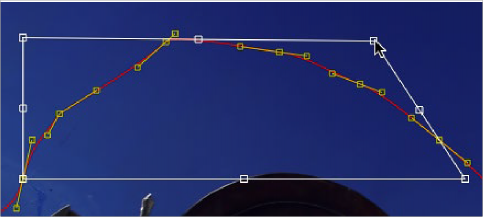
< Previous | Contents | Next >
Holding Command while dragging a shape box handle will apply adjustments from the center of the shape box, constraining the transformation to the existing proportions of the shape box.
Holding Shift while dragging a corner handle affects only that handle, allowing skewed and non- uniform transformations.
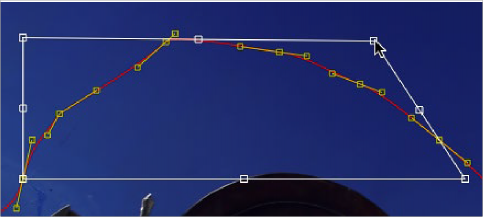
Hold Shift while dragging a corner to perform non-uniform transformations
Showing and Hiding Onscreen Polyline Controls
It is often difficult to identify individual points when they are placed closely together. You can choose to display both points and their direction handles, just points, or just handles. These display mode options are selected using the Show Key Points and Show Handles toolbar buttons, or from the polyline’s context menu.
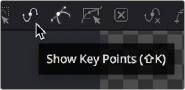
![]()
The Show Key Points and Show Handles buttons in the toolbar
You use these options to simplify the screen display when adjusting control points placed closely together and to avoid accidentally modifying controls and handles that are adjacent to the intended target.
Stop Rendering
While points along the polyline are being moved, the results are rendered to the viewer to provide constant interactive feedback. Although extremely useful, there are situations where this can be distracting and can slow down performance on a complex effect. To disable this behavior so renders happen only when the points stop moving, you can toggle the Stop Rendering button in the toolbar or select this option from the polyline contextual menu.