
< Previous | Contents | Next >
After selecting the Stroke type, the Brush size can be set in the Inspector or more intuitively in the viewer. With the Paint node selected in the Node Editor and the pointer positioned over the viewer, you can see an outline of the current brush size. To change the brush size, hold down the Command key and drag. The circle changes size, so you can set it relative to other objects you may be painting over.

Brush size can be changed interactively in the viewer
Choosing an Apply Mode
The Apply Mode buttons determine the functionality of the paintbrush. There are eight Apply modes that set the brush to do things like paint a color, clone from a source, smudge an area, or remove thin wires.

![]()
Apply Mode buttons determine the paint brush functionality
Picking a Paint Color
There are several ways to pick the paint color and opacity for a colored brush stroke. You use the Fill button in the row of Apply modes when you want to paint with a solid color.
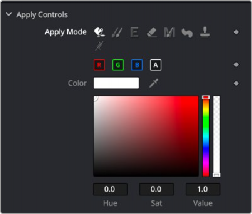
The Color swatch shows the current color Clicking it opens the OS Color Picker window
— Click the color swatch to open a standard OS Color Picker window.
— Drag the Eyedropper into the viewer.
— Drag inside the color chooser to select a saturation and luminance. Drag on the sidebars to change the hue and transparency.
When you paint, each stroke is unpremultiplied, so adjusting the Alpha slider in the Inspector does not affect what you apply to the RGB channels. However, changing opacity affects all four channels.
Cloning from the Frame
Choosing the Clone Apply Mode allows you to paint from one area of an image over another area. This is the most common use of the Paint tool. It allows you to remove objects or artifacts from a clip by covering them up with another area of the frame. Depending on the Stroke type chosen, you may clone on either a single frame or for the entire duration of the clip.
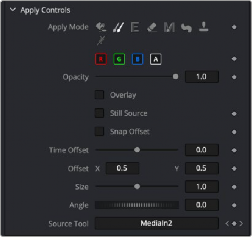
![]()
The Clone Apply Mode allows you to sample from one area and use it as a source to paint over another area
You can use the Clone Apply Mode to clone from the same image connected to the Paint node’s background input or a different source from the node tree.
1 Select a Stroke type from the Paint toolbar above the viewer.
2 Using the size slider in the Brush controls section of the Inspector, set the size of the brush.
3 From the Apply Mode buttons, select the Clone mode.
4 Option-click over the area in the viewer you want to use as the source. A dot appears showing you the center of what you’re sampling from.

The Clone source starting area identified by the X and the paint brush size represented by the circle
5 Paint over the area you want to cover up using the source pixels.

The Clone completed after selecting the source area and painting over the flag pole
![]()
When trying to erase objects or artifacts from a clip using the Clone Apply Mode, it can sometimes be easier if you sample from a different frame on the same clip. This works well when the object you are trying to clone out moves during the clip, revealing the area behind the object. Sampling from a different frame can use the revealed background by offsetting the source frame.
1 Select a Stroke type from the Paint toolbar above the viewer.
2 Set the size of the brush.
3 From the Apply Mode buttons, select the Clone mode.
4 Drag the clip (MediaIn or Loader) from the Node Editor into the Source Tool field in the Inspector.
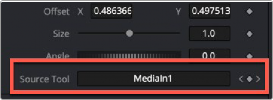
The Paint Inspector with the MediaIn1 dragged from the Node Editor into the Source Tool field
5 Click the Overlay checkbox to see the current frame and the offset frame superimposed.
6 Drag the Time Offset slider to select the source frame you want to use.
7 Option-click over the area in the viewer you want to use as the source or to offset the source frame’s position.

Overlay shows two frames overlapped with Time Offset, allowing you to clone from one frame onto another
8 Paint over the area you want to cover up using the source pixels.
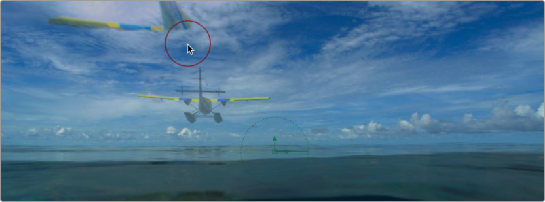
![]()
The plane is half painted out using on the Overlay with Time Offset
9 Disable the Overlay checkbox.
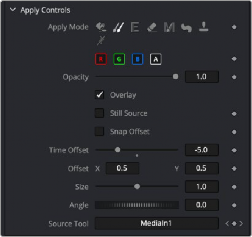
The Clone Apply Mode can use a different frame from the same clip

TIP: When using a Clone Apply Mode, you can hold down the O key instead of clicking the Overlay checkbox in Inspector to see the Overlay. Releasing the O key will return to normal viewing without the Overlay.
TIP: When using a Clone Apply Mode, you can hold down the O key instead of clicking the Overlay checkbox in Inspector to see the Overlay. Releasing the O key will return to normal viewing without the Overlay.
TIP: When using a Clone Apply Mode, you can hold down the O key instead of clicking the Overlay checkbox in Inspector to see the Overlay. Releasing the O key will return to normal viewing without the Overlay.