< Previous | Contents | Next >
Fusion includes three different Tracking nodes that let you analyze different kinds of motion. Once you have tracked motion on a clip, you can then use the resulting data for stabilization, motion smoothing, matching the motion of one object to that of another, and a host of other essential tasks. Each tracker type has its own chapter in this manual. This chapter covers the tracking techniques with the Planar Tracker node.
Using the Planar Tracker
The Planar Tracker node is designed to deal with match moving issues on flat, unvarying surfaces that commonly arise during post-production. Examples of flat, unvarying surfaces include clips containing a license plate, a road sign, or a brick wall that often need images merged on top of them, such as replacing the numbers in the license plate, changing the city’s name in the road sign, or placing a billboard poster on the empty brick wall.
TIP: Part of using the Planar Tracker is also knowing when to give up and fall back to using Fusion’s Tracker node or to manual keyframing. Some shots are simply not trackable, or the resulting track suffers from too much jitter or drift. The Planar Tracker is a time-saving node in the artist’s toolbox and, while it can track most shots, no tracker is a 100% solution.
TIP: Part of using the Planar Tracker is also knowing when to give up and fall back to using Fusion’s Tracker node or to manual keyframing. Some shots are simply not trackable, or the resulting track suffers from too much jitter or drift. The Planar Tracker is a time-saving node in the artist’s toolbox and, while it can track most shots, no tracker is a 100% solution.
TIP: Part of using the Planar Tracker is also knowing when to give up and fall back to using Fusion’s Tracker node or to manual keyframing. Some shots are simply not trackable, or the resulting track suffers from too much jitter or drift. The Planar Tracker is a time-saving node in the artist’s toolbox and, while it can track most shots, no tracker is a 100% solution.
The Planar Tracker automates this process by analyzing the perspective distortions of a planar surface on a background plate over time, and then re-applying those same perspective distortions to a different foreground.
![]()
Different Ways of Using the Planar Tracker Node
Like the other tracking nodes found in Fusion, the Planar Tracker can both analyze and contain the resulting image tracking data interior to the node, and it can also use that tracking data to transform either another image, paint strokes, or a polygon mask shape.
The Planar Tracker provides four modes of operation:
— Track: Used to isolate a planar surface and track its movement over time. Then, you can create a Planar Transform node that uses this data to match move another clip in various ways.
— Steady: After analyzing a planar surface, this mode removes all motion and distortions from the planar surface, usually in preparation for some kind of paint or roto task, prior to “unsteadying” the clip to add the motion back.
— Corner Pin: After analyzing a planar surface, this mode computes and applies a matching perspective distortion to a foreground image you connect to the foreground input of the Planar Tracker node, and merges it on top of the tracked footage.
— Stabilize: After analyzing a planar surface, allows smoothing of a clip’s translation, rotation, and scale over time. Good for getting unwanted vibrations out of a clip while retaining the overall camera motion that was intended.