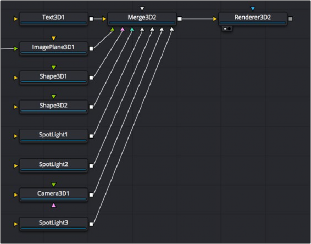
< Previous | Contents | Next >
The Merge3D node combines the output of one or more 3D nodes into a single scene. Unlike the Merge2D node, the ordering of elements in the scene is not restricted to only background and foreground inputs. Instead, the Merge3D node lets you connect an unlimited number of inputs, with the resulting output combined according to each object’s absolute position in 3D space.
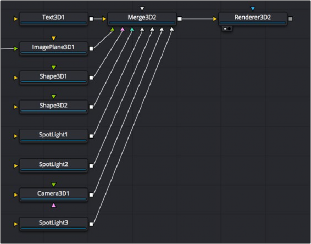
Combining Objects Directly
Merging many objects together in a 3D scene using the Merge3D node
While the Merge3D node provides a structured way of combining objects, you can also combine 3D objects such as Text3D and Shape3D nodes by connecting the output of one 3D object node to the input of another, as seen in the following screenshot. When you do this, you must use each
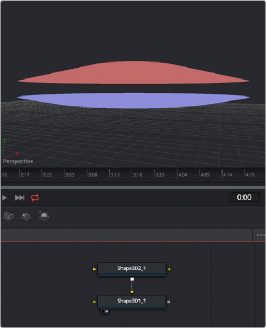
![]()
node’s internal transform parameters to transform their position, size, and rotation directly, but the transform control of downstream 3D object nodes also transforms all upstream 3D object nodes. This even works for lights and the Camera3D node, giving you a fast way of combining a set of objects that always go together, which you can later connect to a Merge3D node for additional lighting and eventual connection to a Renderer3D node.
Connecting one Shape3D node to another directly to combine them Transforming the last downstream 3D object also transforms all upstream objects; the last Shape3D node is viewed, showing both
Combining Multiple Merge3D Nodes
Furthermore, Merge3D nodes can be combined with other Merge3D nodes, allowing you to create composite 3D scenes made up of multiple “sub-scenes,” each put together within individual Merge3D nodes.
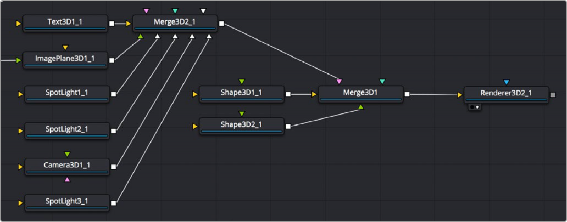
You can build elaborate scenes using multiple Merge3D nodes connected together
Lighting Multiple Merge3D Nodes
Once you’ve combined multiple Merge3D nodes, there’s an easy way to control how lights that are connected to upstream Merge3D nodes affect the results of other Merge3D nodes connected downstream. Each Merge3D node’s Controls tab contains a single checkbox, Pass Through Lights,
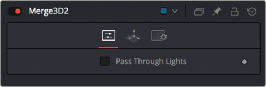
which enables lighting to pass through the output of an upstream Merge3D node in order to shine onto objects connected to downstream Merge3D nodes.
![]()
You can light downstream Merge3D scenes with lights connected to upstream Merge3D scenes by turning on Pass Through Lights
This checkbox is disabled by default, which lets you light elements in one Merge3D scene without worrying about how the lighting will affect geometry attached to other Merge3D nodes further downstream. For example, you may want to apply a spotlight to brighten the wall of a building in one Merge3D node without having that spotlight spill over onto the grass or pavement at the foot of the wall modeled in another Merge3D node. In the example shown below, the left image shows how the cone and taurus connected to a downstream node remain unlit by the light in an upstream node with Pass Through Lights disabled, while the right image shows how everything becomes lit when turning Pass Through Lights on.
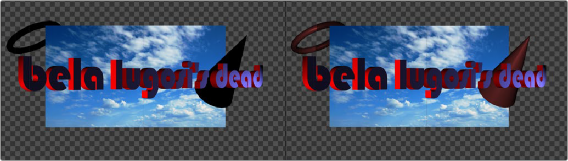
The result of lights on the text in one Merge3D node not affecting the cone and taurus added in a downstream Merge3D node (left) Turning on Pass Through Lights in the upstream Merge3D node results in those lights also illuminating the downstream shapes (right)
Transforming Merge3D Scenes
Each Merge3D node includes a Transform tab. These transform parameters adjust the position, scale, and rotation of all objects being combined within that Merge3D node together, including lighting
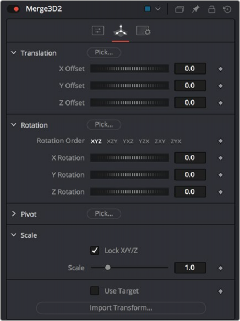
and particles. All transformations take place around a common pivot point. This forms the basis of parenting in the 3D environment.
![]()
The Transform tab of a Merge3D node
If you transform a Merge3D node that’s connected to other Merge3D nodes, what happens depends on which node you’re transforming, an upstream node or the downstream node:
— If you transform a downstream Merge3D node, you also transform all upstream nodes connected to it as if they were all a single scene.
— If you transform an upstream Merge3D node, this has no effect on downstream Merge3D nodes, allowing you to make transforms specific to that particular node’s scene.